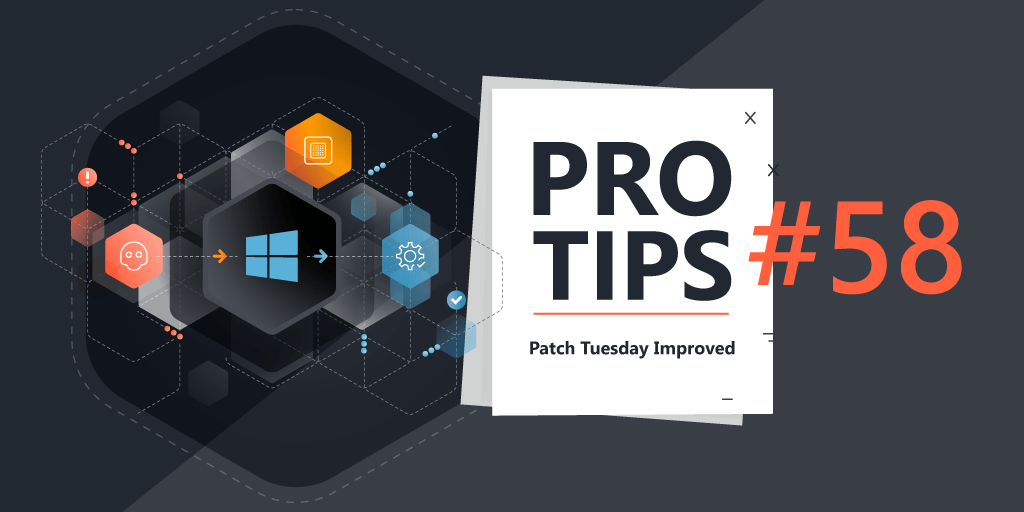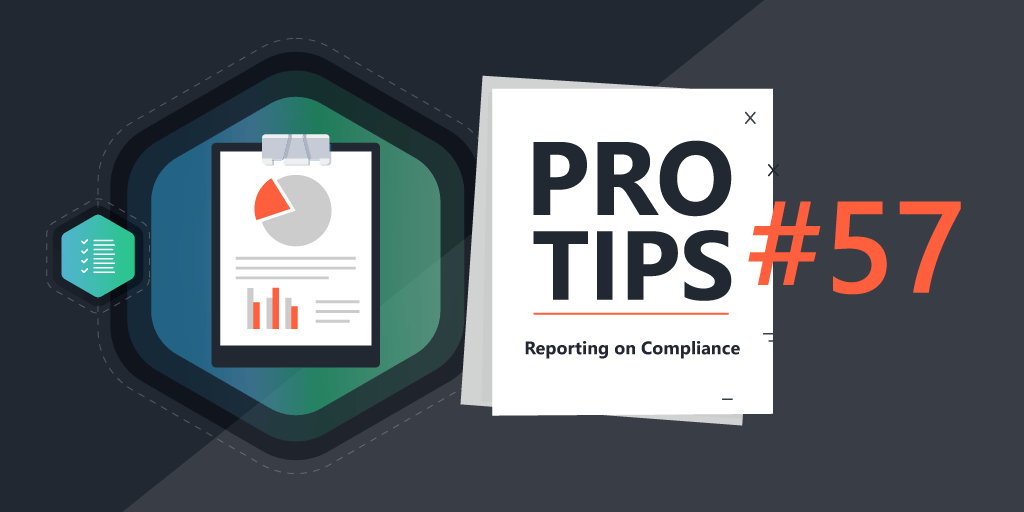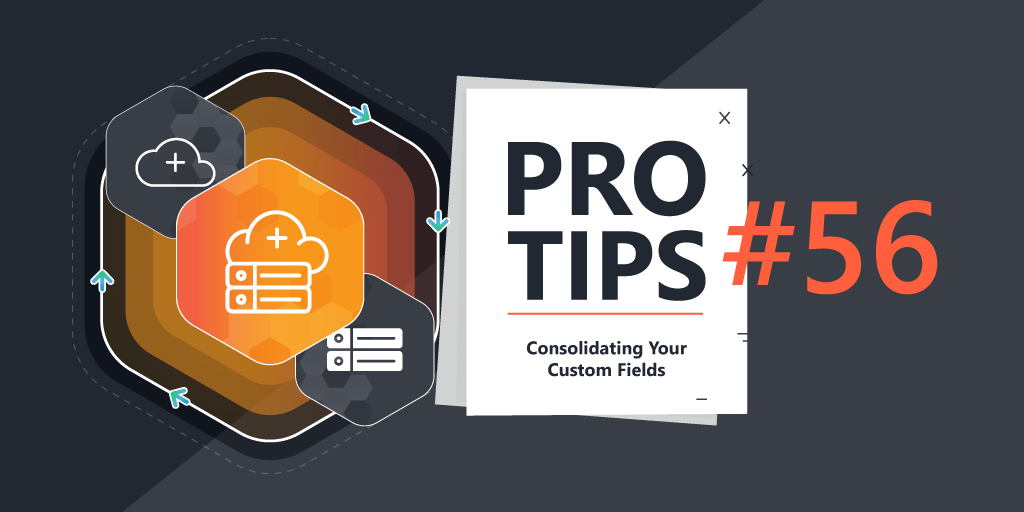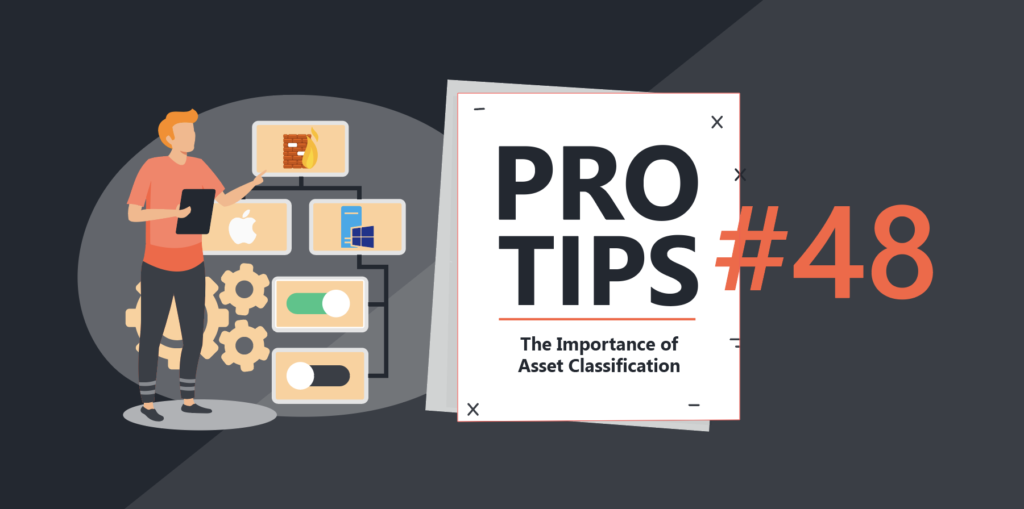
Pro Tips #48
Welcome to Your Dream IT Job! > “Incorrect Username and/or Password. Please Try Again.”
We’ve all been there – arriving at a new IT job, thinking “Wow who in the right mind would vacate this position?” … Only to sit down and try to log on, and have your credentials not work. You begin reverse-engineering the problem, figuring out who to ask, and the realization sinks in during the four hours you spend on this ‘can’t log on’ adventure… to be effective at your job there, 80% of your job duties will now officially be reverse engineering until you get things in proper order. You’ve been here before, and you know what to do – you grab a cup of coffee, find the makeshift documentation folder share, sort the files by last modified date, pause for a second and ask your boss one last time if they are sure that [former employee name here] would not be willing to answer some questions that you have … and start opening up those notes.txt files.
There’s good news – you have used Lansweeper to inventory all of your assets, so you know exactly what you’re dealing with on your networks. At this point, you have two options: 1) Start Taking Care of Business making actionable items for things, or 2) Take the extra time to dive deeper, ask questions, and gather more information for as many assets as you can to ensure proper management from top to bottom. Today I will be talking about option number 2… Getting your IT environment in order can actually be an enjoyable endeavor, and I will share some nuggets of wisdom to help you on your way.
Discovery is only the first step in the ITAM process. Asset Classification is a critical prerequisite to ensure proper compliance, non-disruptive change control, reliable documentation, efficient resource management, an accurate CMDB, a logical and efficient ITSM workflow, a faster and properly targeted Incident Response, and more.
The following are some tips that I use to classify assets (in this case, servers).
Pre-existing Documentation
Those spreadsheets, notes.txt files, and misc.docx Word docs in your team’s ‘documentation’ shared folder are gold mines for vital information Notes are there for a reason – someone took the time to fill it in, and it can often tell you not just the ‘what,’ but the ‘who’, ‘when’, ‘where’, and – one thing that no inventory tool can ever show you – the ‘why’.

Populate Custom Fields
Take all known existing asset inventory sources/documentation to import or enter into Lansweeper Custom Fields. Environment (Product, Development, Test, etc.) for assets, Descriptions, Application Owners, Support Teams, Application Families, and more, are critical to input into Lansweeper for assets.
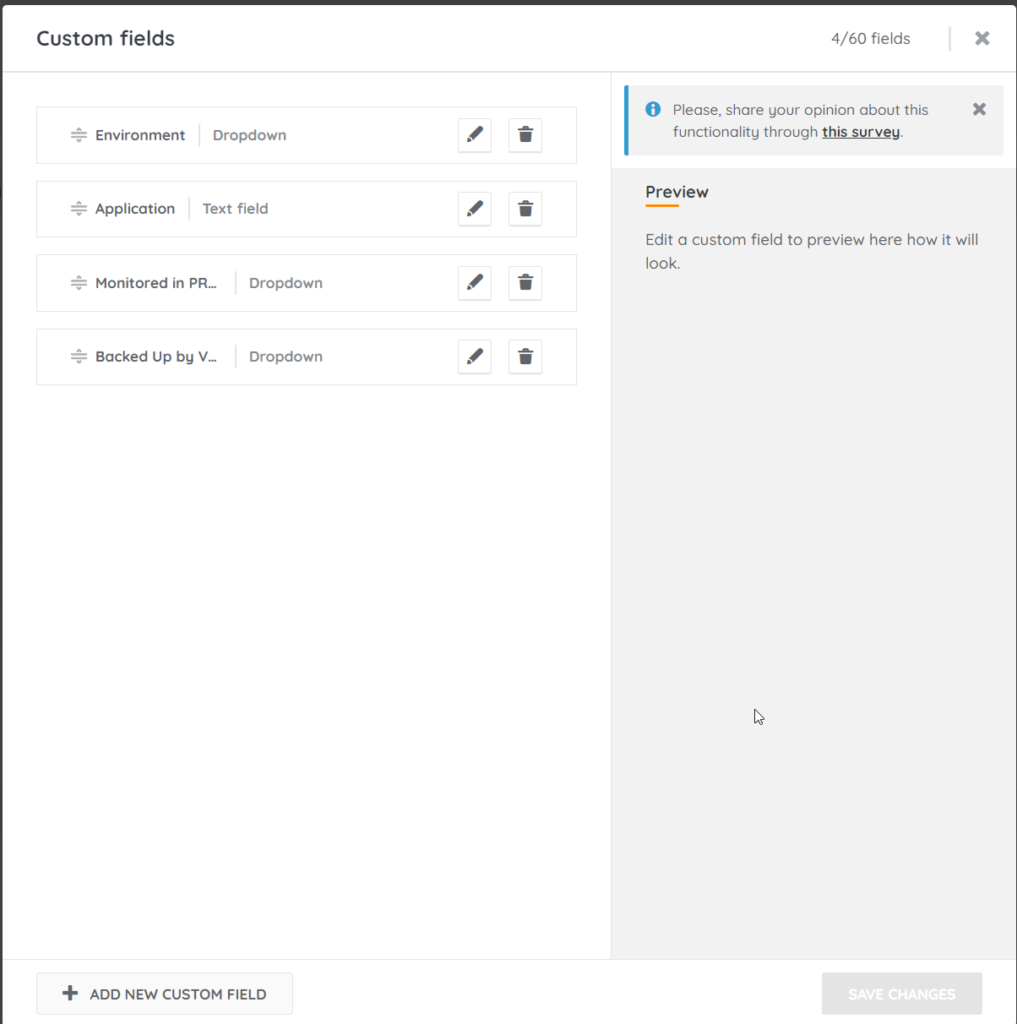
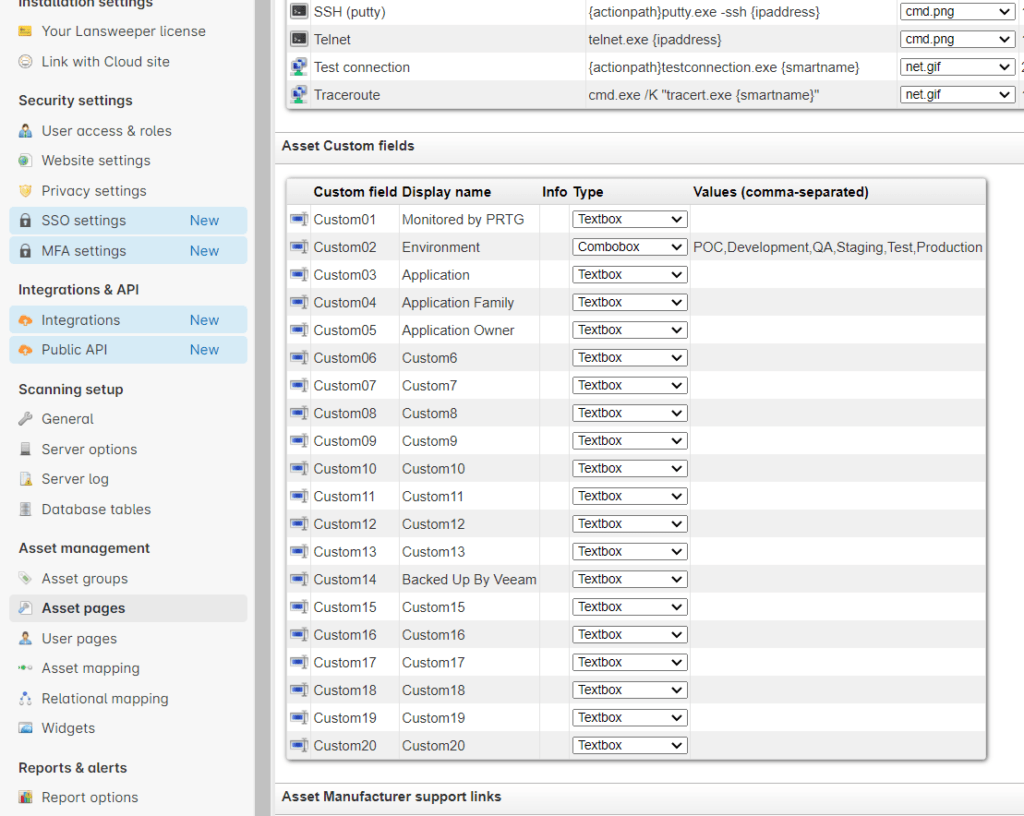
Using Bulk Editing
Take Advantage of the multi-asset editing feature. Quickly enter in information for both single, and multiple assets.
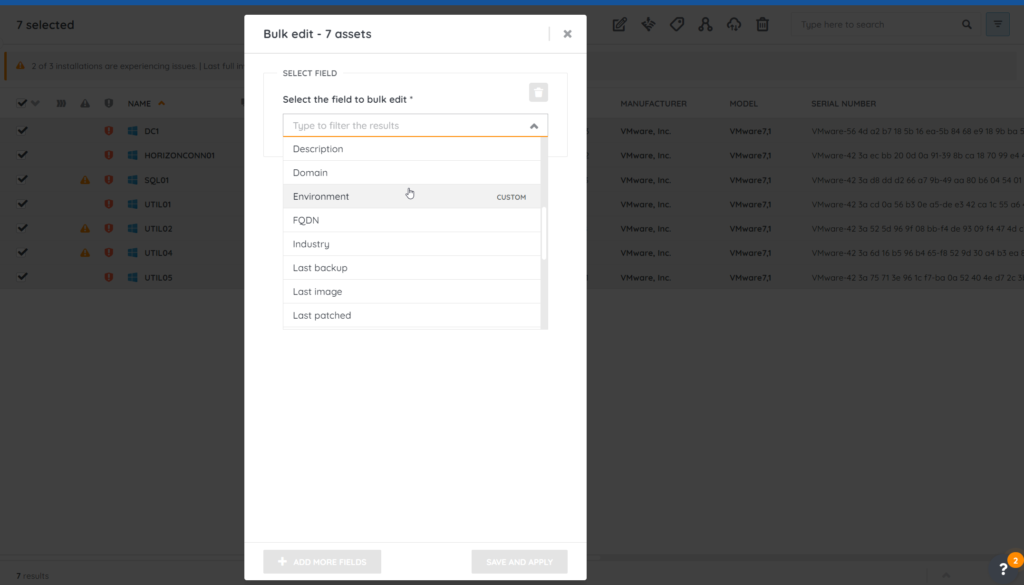
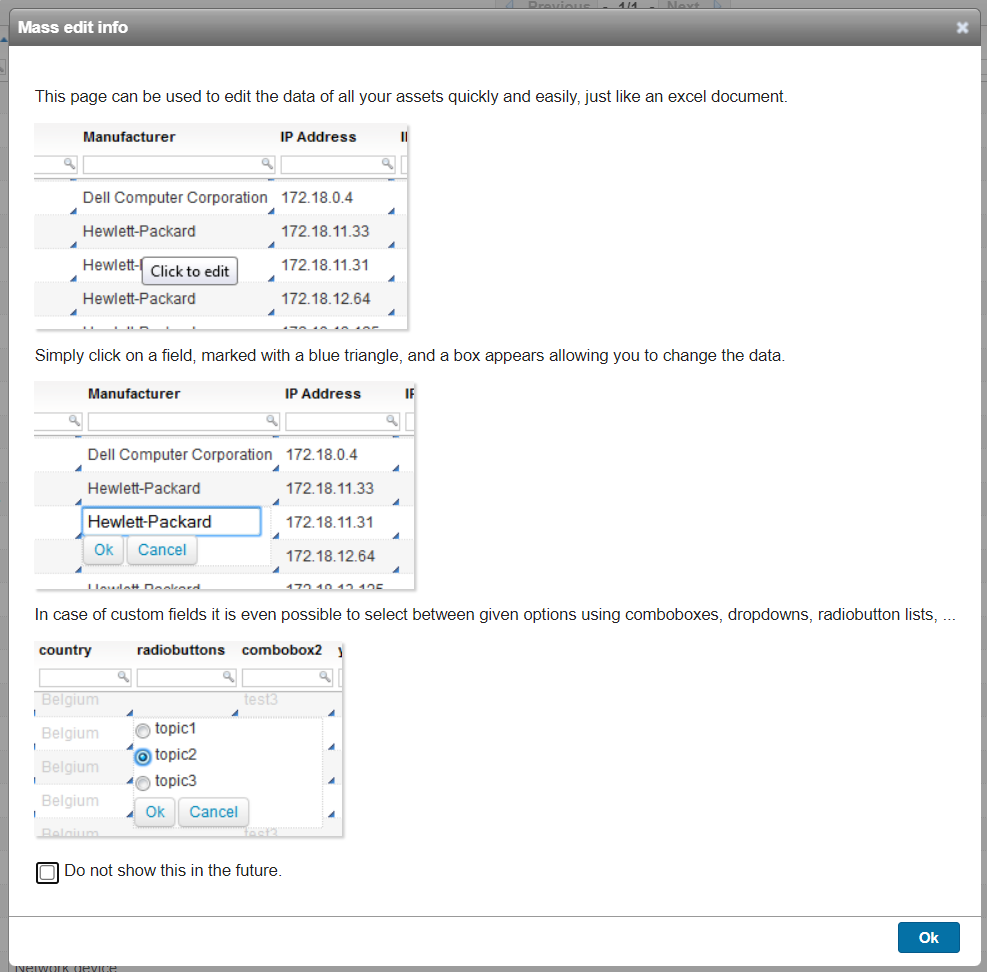
Reporting on Custom Fields
Once you populate a custom field, you can then report on it. Two of the first things I do when discovering infrastructure assets such as servers, switches, access points, routers, etc. is define the environment (Production, QA, Development, etc.), and make note if the asset is monitored in whatever system(s) they should be monitored with. While you can get granular with this scenario, we will start with just a ‘Yes’ or ‘No’ for a custom field ‘Monitored by PRTG’ and a custom field for ‘Environment.’ Once the appropriate information is gathered and entered, you can create compliance charts and reports, such as ‘Production Servers Not Monitored by PRTG’
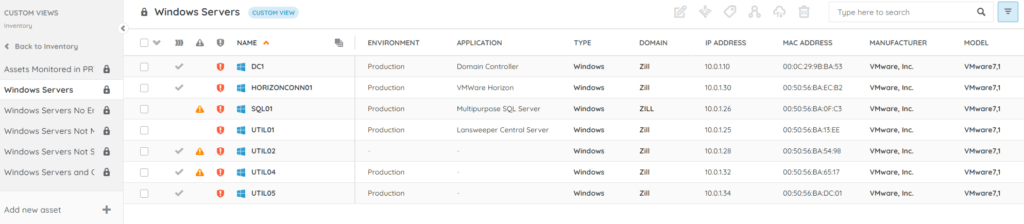
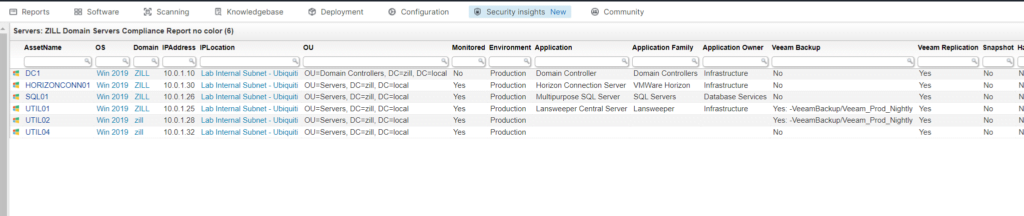
Utilize Existing Properties
Use existing asset naming conventions to quickly document details. Often times servers are deployed with naming conventions to describe the environment, location, and application. You can filter on the naming convention in the multi-edit asset menu, and quickly edit custom fields – an example would be filter windows servers with names containing ‘PRD’ if your organization names production servers with that abbreviation, and update the appropriate custom field for tracking environment, to ‘Production.’ Repeat the process for the naming convention rules. I don’t use that naming convention in my lab, but I have “utility” servers that I know all are considered ‘Production.’ You can go to ‘Assets’ menu > filter with ‘Util’ for asset name, click ‘Mass Edit Assets,’ and select ‘Production’ for the ‘Environment’ custom field.
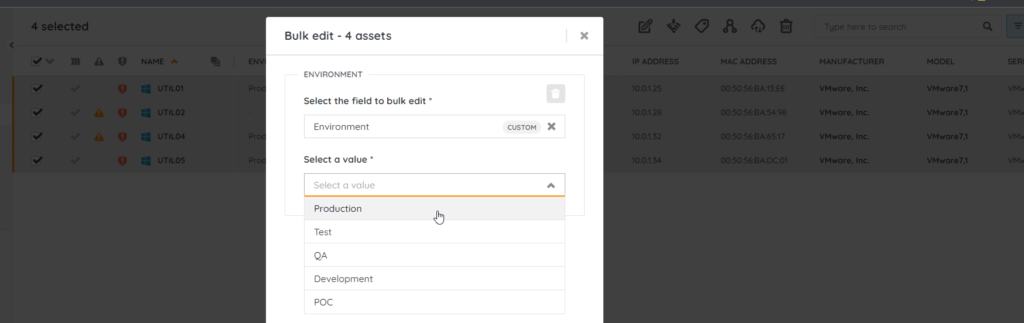
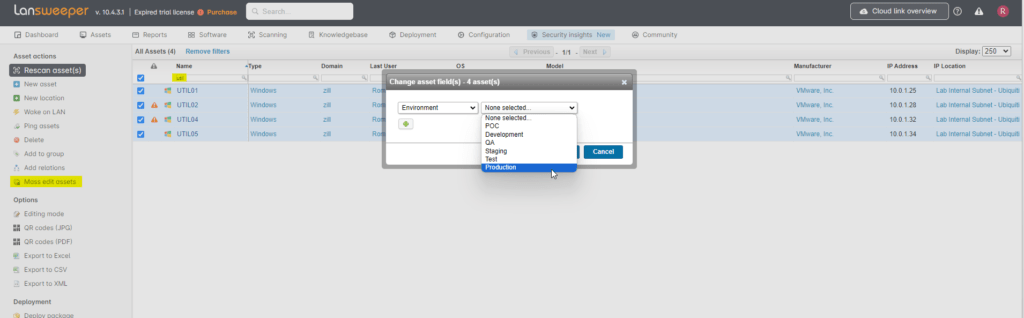
Now, whenever a server or asset that follows the naming convention is newly discovered, you will know whether or not the engineer (perhaps you?) properly documented the environment by editing the custom field when the asset was deployed.
Create Custom Reports
Once populated, report on missing info for Custom Fields to ensure proper action is taken to find and remediate the missing details and ensure proper classification.
Here’s an example of a chart, reporting on custom field 1 which I used for PRTG monitoring status, checking for servers classified as ‘Production’ (in my case, custom field 2):
For Lansweeper Sites (Cloud version): You can create a custom view for reporting purposes, and add the view as a ‘Numbers’ widget to a dashboard:
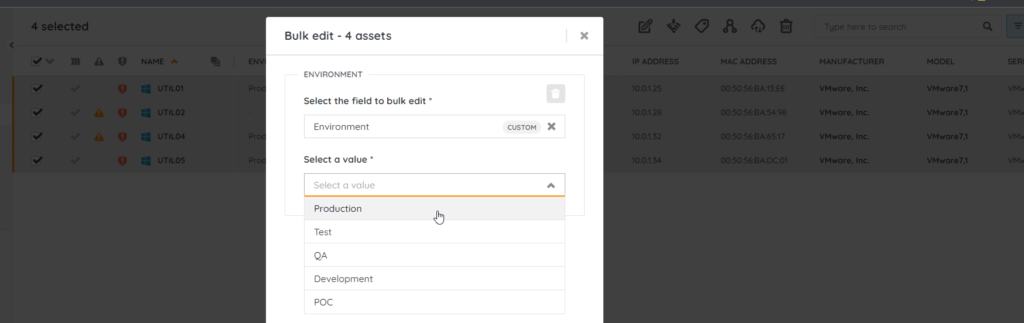
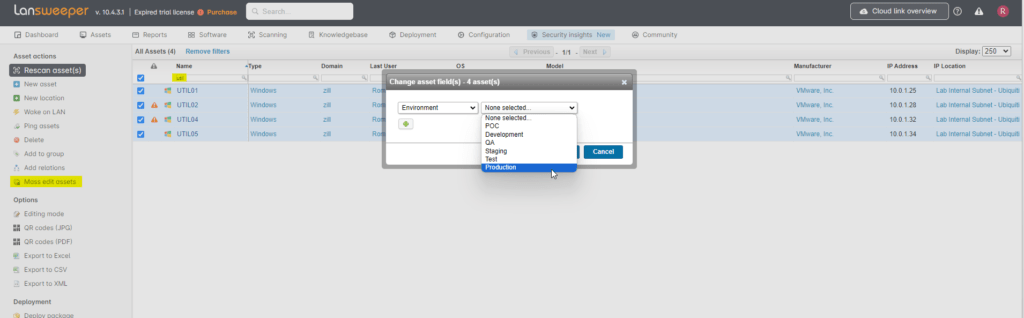
Collect Missing Information
Ask the Application Owners for server lists and descriptions, or to fill in details of discovered assets that have been determined to contain known applications that a team administers. Often time documentation doesn’t exist for servers that are inventoried/scanned. You can use naming conventions, installed applications or services, or the user logon history to help determine what team or user you should ask to “fill in the blanks” of the purpose and description of the server.
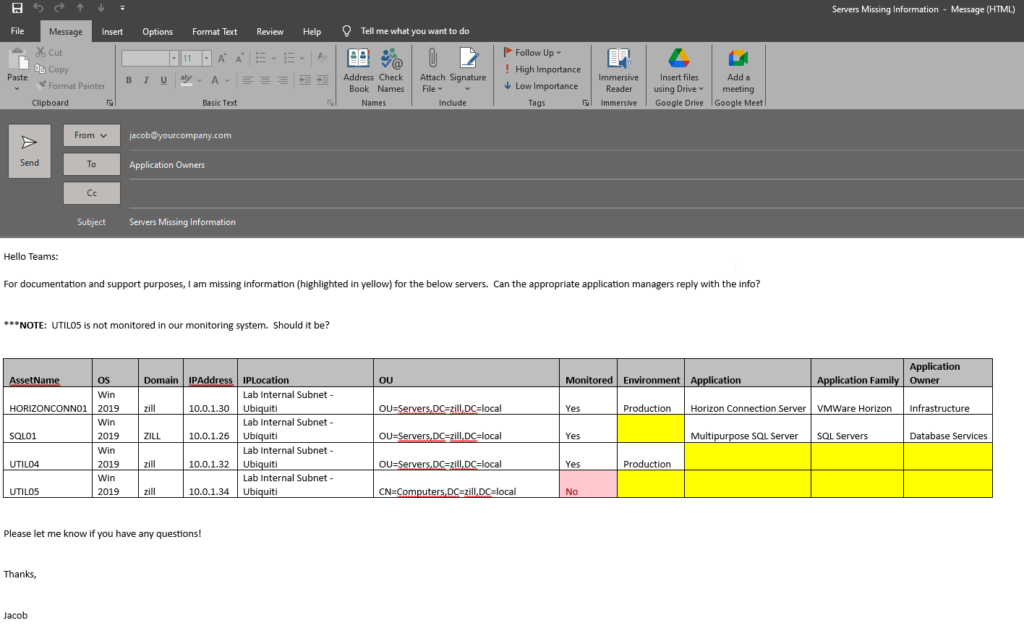
Determine Application Families
Determine Application Families by the software and services on the servers
Another trick I use is to create a report of installed software on windows servers, and look through to see if I can recognize unique software applications:
In this example, I found ‘PRTG’ monitoring application:
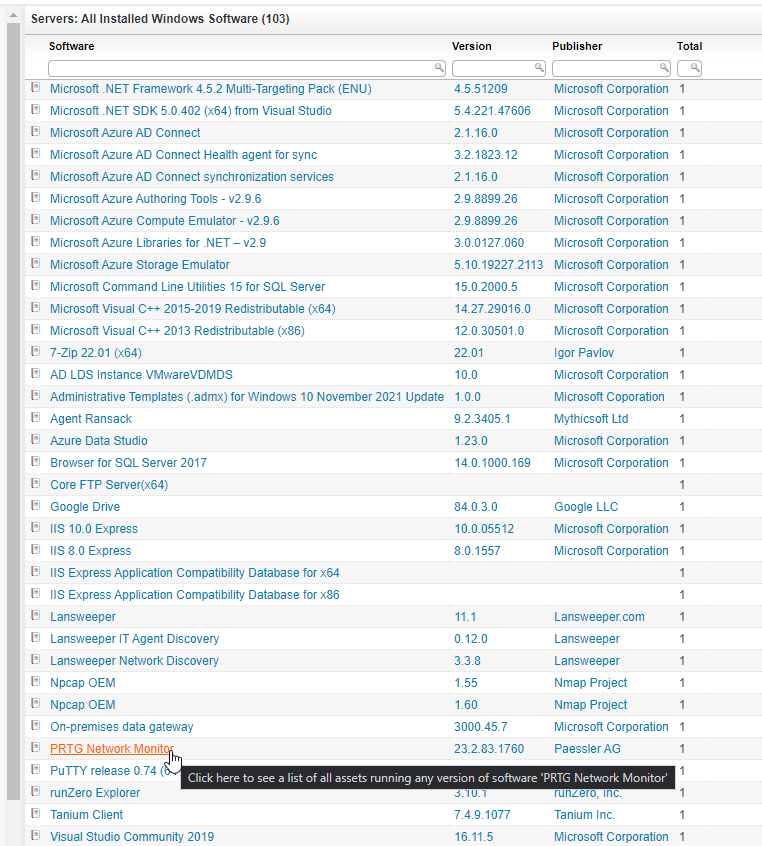
Clicking the software name takes me to the assets that have the software installed, along with the version:

You can then edit the asset, and enter in the appropriate application details:
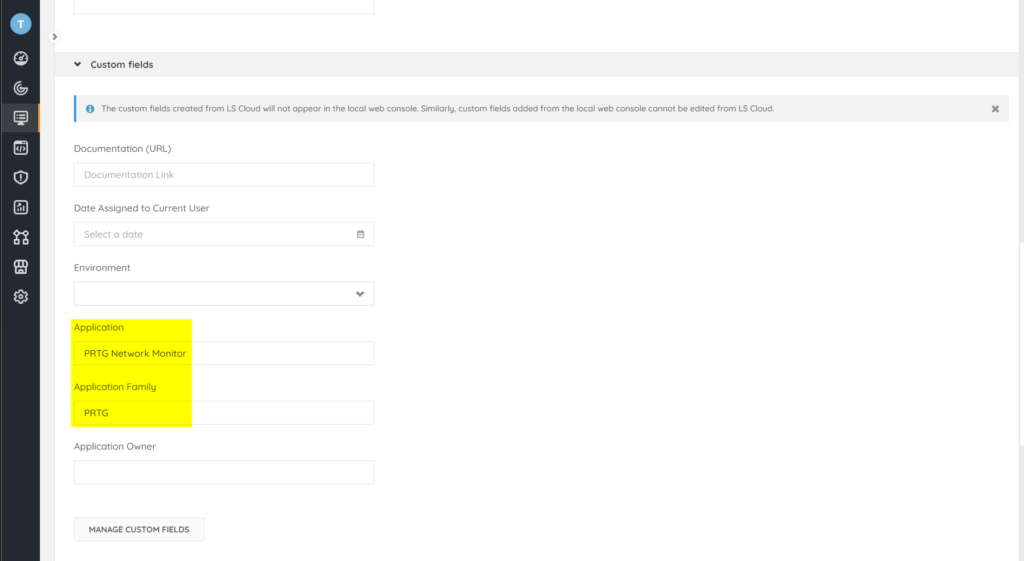
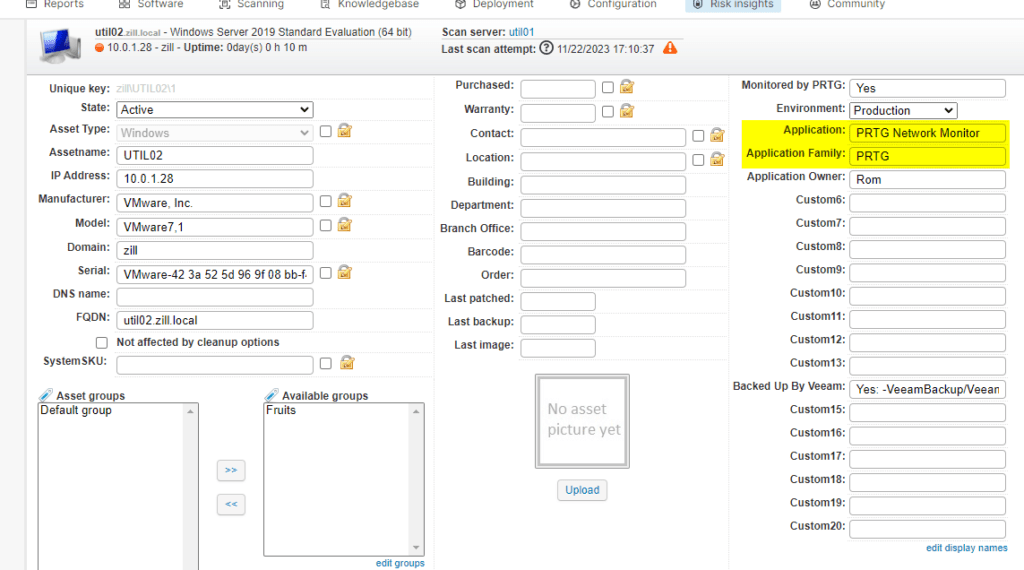
Conclusion
In Conclusion, it may take some work (or fancy scripting if you automatically update the fields but that’s not supported:) ) but your efforts will be well worth it. So, sit back and relax, knowing:
- You now know all major application stacks with respective environments and application owners which everyone can now see
- You now know what is and is not being properly monitored to ensure monitoring compliance
- You now documented using Lansweeper so spreadsheets are no longer used and everyone can now see the necessary information
- You automatically enriched your ITSM/CMDB that you integrated Lansweeper with, and ensured proper escalation priorities and support paths to help your company operate more efficiently
Not bad for simply filling in a few fields of information, eh?! Just imagine what you can do with other fields, using your imagination!