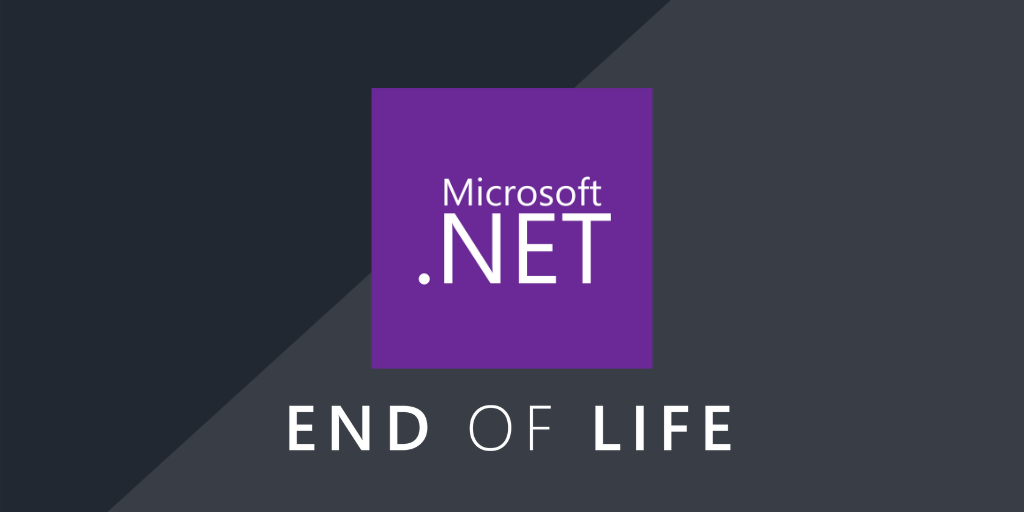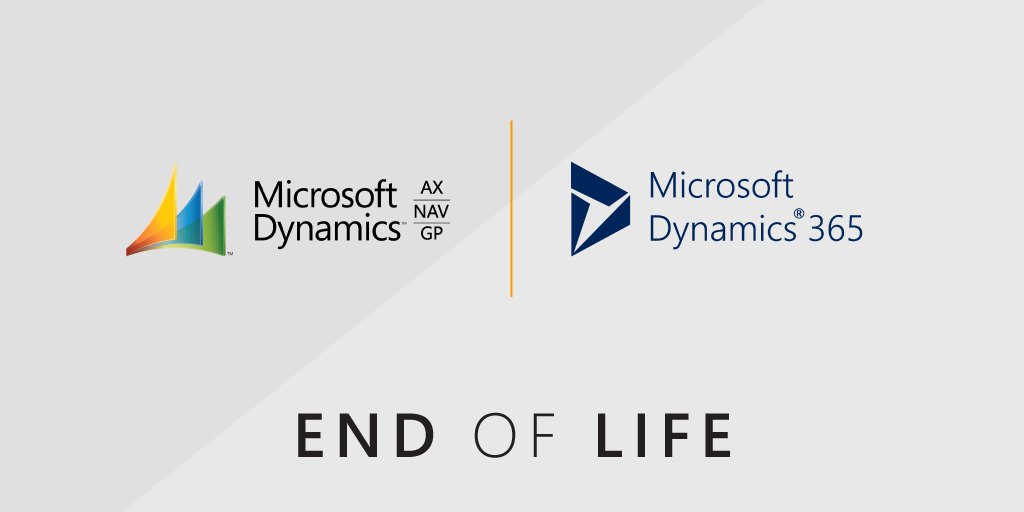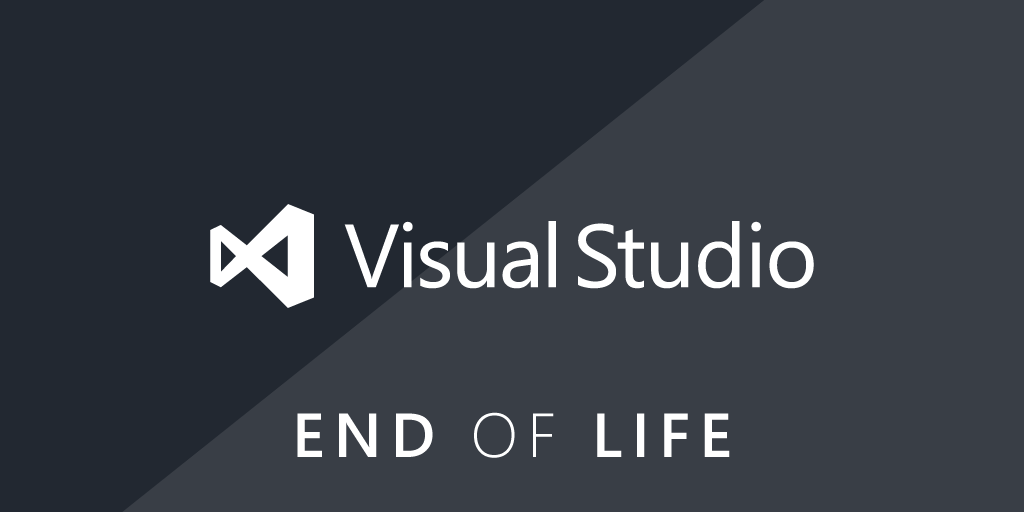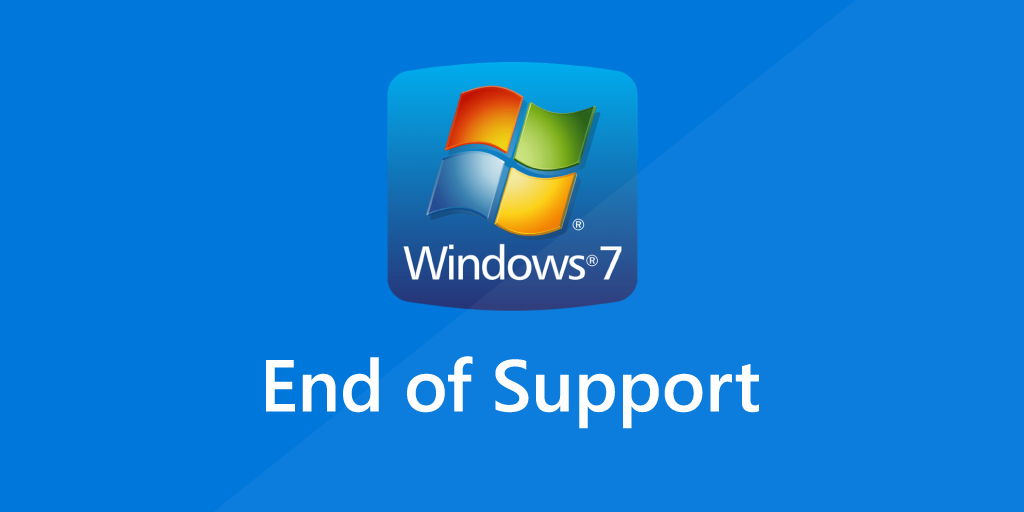
On January 10, 2023, Microsoft will end support for the last Extended Security Update for Windows 7, which means it is now well and truly out of support. To make sure your network remains properly supported and secure, you will need to upgrade to Windows 10 or, if possible, 11.
Windows 7 Loyalists Face Serious Security Risks
Support for Windows 7 ended on January 14, 2020, roughly 10 years after its release in October 2009. However, Microsoft still offered up to 3 more years of Extended Security Updates as a paid service for certain legacy products. The last of these security updates is now going end of support as well. Any workstations operating on Windows 7 past the 10th of January will be increasingly vulnerable.
Data breaches, system hacks, and security vulnerabilities are frighteningly common, and ransomware has the ability to bring a business to a grinding halt. Every business is a potential target. Unsupported operating systems are easier to exploit. One single vulnerable workstation can leave an organization’s entire network exposed.
Rather than continuing with Windows 7 past January 10, upgrading to the fully supported and patched Windows 10 Operating System is recommended. New PCs can also be moved to Windows 11, but keep in mind that most machines running Windows 7 will be older devices that will not meet the hardware requirements for Windows 11.
3 Helpful Resources for Windows 7 End of Support
Upgrading to Windows 10 takes time, especially if you have plenty of machines and systems to assess. A smooth transition requires you to identify all machines that need to be upgraded or replaced. An accurate and thorough IT inventory is the prime directive for success. Once you’ve established your inventory baseline, you can leverage these 3 Windows 7 End of Support resources.
1. Windows 7 End of Support: The Bigger Picture
Our Windows 7 End of Support Audit Report shows you which machines in your network are running unsupported Windows versions and which ones have been updated already.

2. Windows 10 Hardware Readiness Check
To check whether your current machines are ready for Windows 10, our Windows 10 Readiness Audit checks if your computers meet the Windows 10 minimum hardware requirements. This will help you to plan your Windows 10 migration more efficiently.
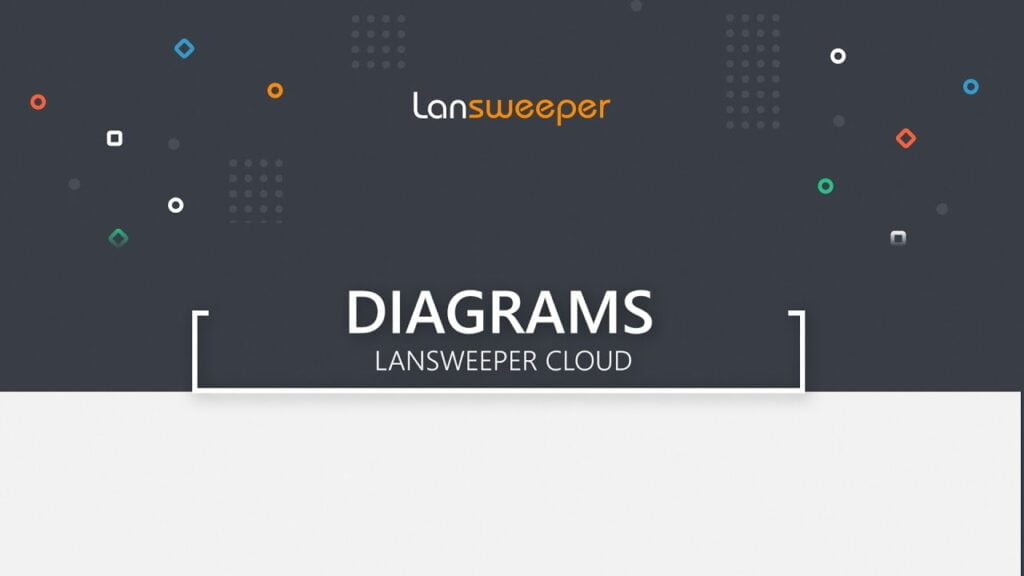
3. Windows 11 Readiness Check
The most recent release of Windows would be Windows 11, so Microsoft recommends this version to anyone upgrading their Windows systems. However, they also point out that most machines running Windows 7 will probably be older machines that don’t meet the hardware requirements for Windows 11.
If you would prefer to move to Windows 11, you can read more about the requirements in our Windows 11 readiness blog post. Keep in mind though, that you will probably need to make significant upgrades to your hardware to make this happen.
If you haven’t already, download a free trial of Lansweeper to make use of our Windows 7 End of Support resources.