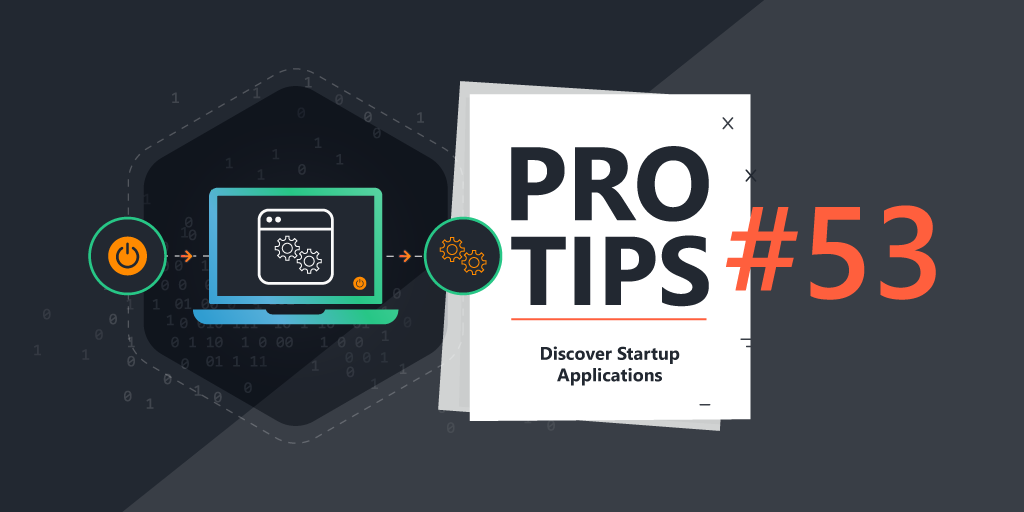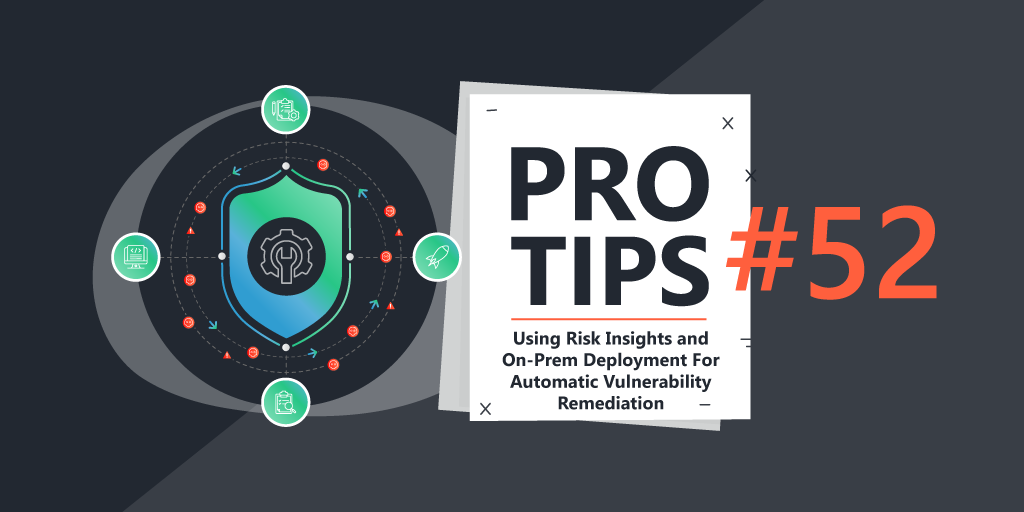Pro Tips with Esben #11
History within Lansweeper is a topic not often covered and known. While hardware, software, and user history are already enabled by default, Lansweeper can track a lot more history. Today I take a look at just one of those items, IP addresses.
Tracking History
As I mentioned in the intro, Lansweeper keeps track of history for hardware, software and users (for Windows) by default. You may have already used it by looking at the history tab on a Windows asset. But there are many more items you can track history from if you want to.
History tracking is enabled in the Scanned Item Interval page which is in the scanning menu. This page lets you configure how Lansweeper scans Windows items. You can adjust which data is scanned, how frequently regular scans refresh the data, and also if history is kept (if possible).
IP Address History
To track assets’ IP history, you’ll need to enable history for the Network Item in the Scanned Item Interval page.
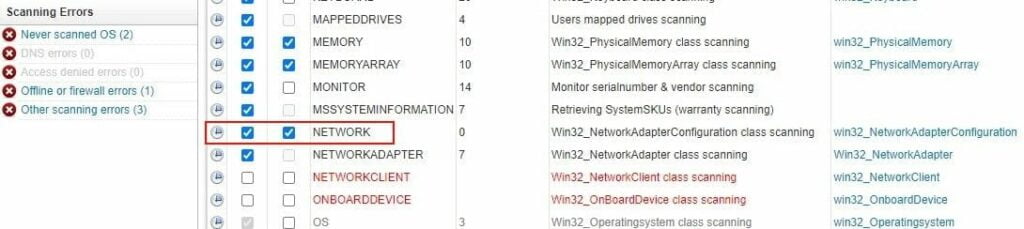
Once enabled, changes to your NICs will get logged in the TblNetworkHist. To help you get started with using this data, I’ve created a report that lists all IP address changes.