- Lansweeper Community
- Knowledge Center
- Knowledge Base
- Scanning your network
- Scanning assets with Batch Scanning
- Subscribe to RSS Feed
- Bookmark
- Subscribe
- Printer Friendly Page
- Report Inappropriate Content
- Article History
- Subscribe to RSS Feed
- Bookmark
- Subscribe
- Printer Friendly Page
- Report Inappropriate Content
on
05-22-2018
08:30 PM
- edited on
07-28-2023
04:05 PM
by
sophie
![]()
This page describes Batch Scanning, an agentless, on-demand scanning method that allows you to quickly scan any IP addresses, IP ranges or DNS names of client machines.
Batch Scanning is an agentless, on-demand scanning method that allows you to quickly scan any IP addresses, IP ranges or DNS names of client machines submitted by you. It is suitable for scanning Linux, Unix, Mac and Windows computers, VMware servers and other network devices. Some examples of network devices are: cameras, firewalls, mail servers, music systems, NAS devices, printers, routers, switches, UPS devices, VOIP phones and web servers.
Windows computers submitted for Batch Scanning can belong to a domain or a workgroup. You can submit an unlimited number of IP addresses, IP ranges and DNS names in the Batch Scanning tab of the Scanning > Scanning Targets page in the web console. Make sure to separate multiple entries using line breaks, commas or semicolons. If you have multiple scanning servers, there will be separate configuration tabs on the Scanning Targets page, one for each server.
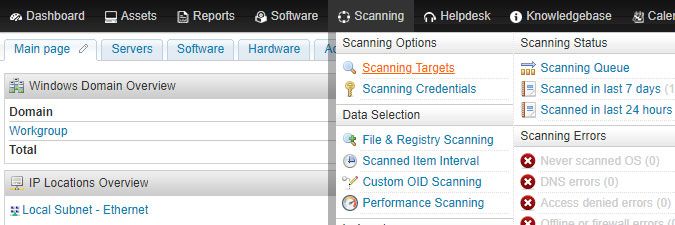
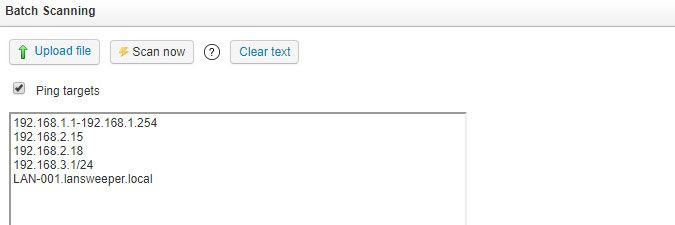
Batch Scanning settings
- Upload file: use this button to submit your IP addresses, IP ranges and DNS names of client machines through an import file, instead of having to manually submit them. Accepted file formats are .csv and .txt.
- Scan now: use this button to start your scan after you've submitted the items to be scanned in the input box below. You will see a message indicating that your assets were added to the scanning queue.
- Clear text: use this button to clear any items you've submitted in the input box, in case you made some mistakes and want to start over.
- Ping targets: if checked, Lansweeper will ping the assets you've submitted and only scan those that respond to the ping request. If unchecked, Lansweeper will try to scan all assets you've submitted, regardless of whether they can be pinged.
Unchecking Ping targets will slow down scanning, so it is generally recommended that you only uncheck this if you have assets that don't respond to ping requests.
New to Lansweeper?
Try Lansweeper For Free
Experience Lansweeper with your own data. Sign up now for a 14-day free trial.
Try NowNew to Lansweeper?
Try Lansweeper For Free
Experience Lansweeper with your own data. Sign up now for a 14-day free trial.
Try Now
