
Featured Posts
Trending Topics
The Community is an active and collaborative place to learn more about events and ask questions to fellow fans! Check out our most popular conversations happening right now!
-
Windows 10 version 21H2 Enterprise and Education EOL
by Esben_D -
✨ Community Highlights: April 2024
by Mercedes_O -
[Event]Ask Our Experts Live: Industrial Inventory Management 101
by Mercedes_O -
Computers Missing Folder\file report - Help Needed
by tasutton -
Report Help -Windows OS Count
by PapaTuck -
multiple AWS accounts
by alramadanm -
High CPU use (~99%) since upgrading to 11.2.0.3
by davidkbailey -
Linux installation Unhandled exception. System.ArgumentOutOfRangeException
by PMontgomerie
Community Activity
Latest from our Blog
Cleaning up assets that are “not seen”: what does it mean?
You are configuring the Lansweeper automatic cleanup options to your needs and come across the options that refer to “assets not seen in the last XX days” and you ask yourself, what do they mean? What...
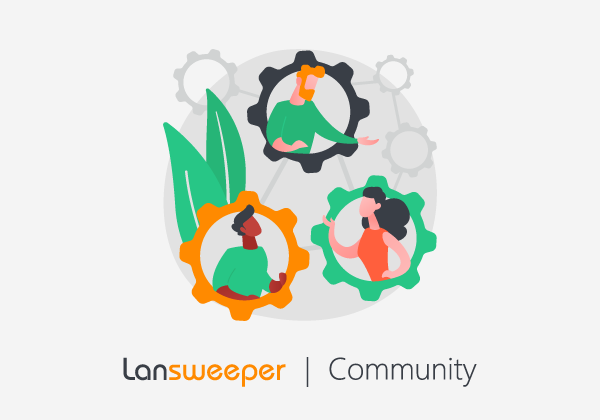
Try out Lansweeper Sites without linking your Classic installation
You've been using Lansweeper for many years now, and you're seeing all this fuzz about Lansweeper Sites, triggering your curiosity. You want to try out Lansweeper Sites yourself, but you aren't ready ...
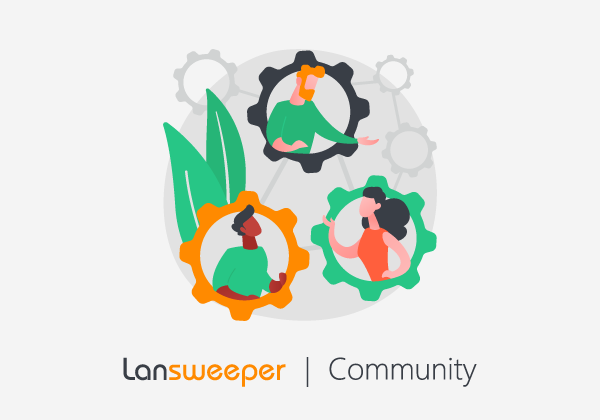
LSASS.exe takes up more than 50% CPU usage
Lansweeper is actively scanning your network, but you notice that LSASS.exe is utilizing more than 50% of your CPU. What is happening? There are many individual or combined factors that could contrib...
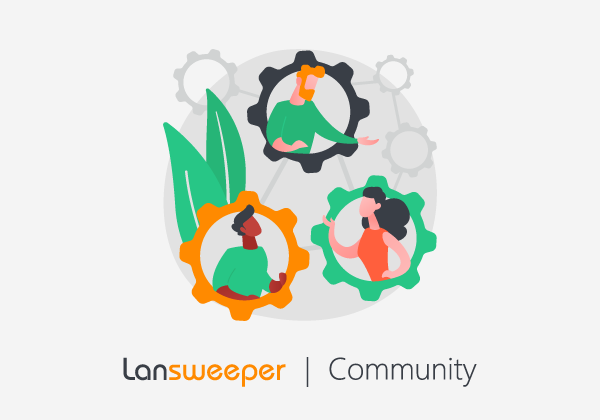
Whitelisting for Lansweeper Cloud aka Lansweeper sites
You want to link your on-premise Lansweeper installation with Lansweeper Cloud (aka Lansweeper Sites), but the connection fails because the Lansweeper server cannot reach the required endpoints. What...
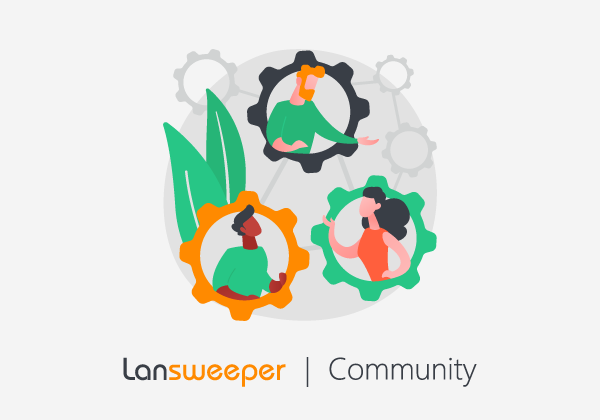

![[Event]Ask Our Experts Live: Industrial Inventory Management 101](/t5/image/serverpage/image-id/3666i59F080857A026C00/image-size/medium?v=v2&px=400)

