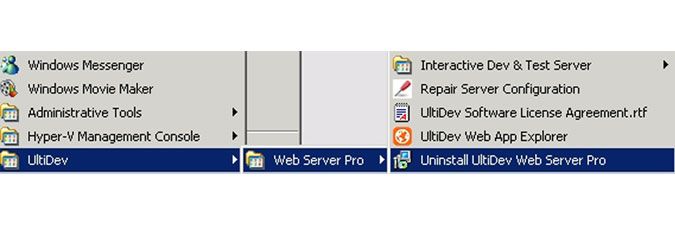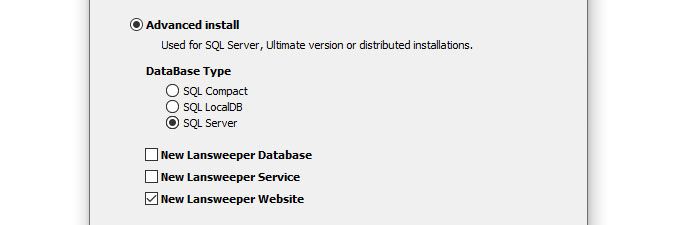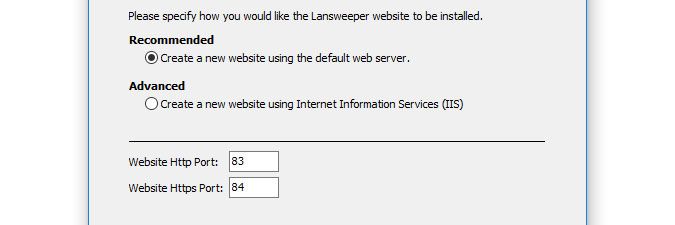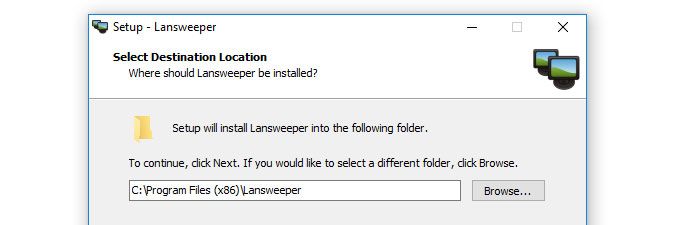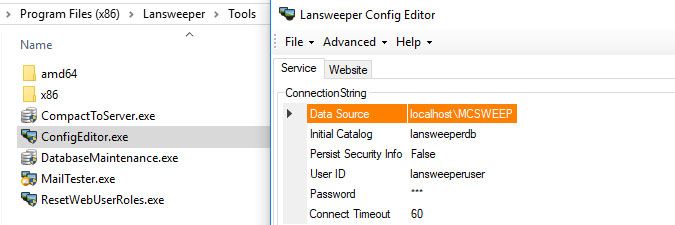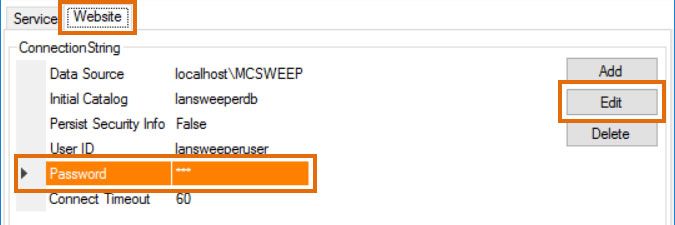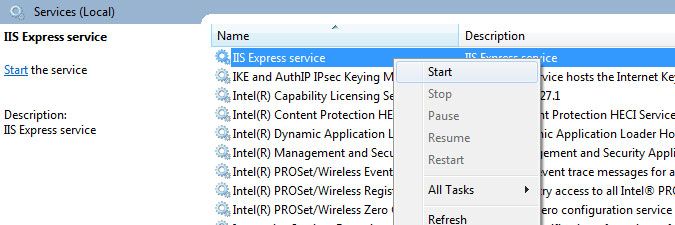This website uses cookies. By clicking Accept, you consent to the use of cookies. Click Here to learn more about how we use cookies.
Turn on suggestions
Auto-suggest helps you quickly narrow down your search results by suggesting possible matches as you type.
- Lansweeper Community
- Knowledge Center
- Knowledge Base
- Lansweeper Maintenance
- Move your web console from UltiDev to IIS or IIS E...
Options
- Subscribe to RSS Feed
- Bookmark
- Subscribe
- Printer Friendly Page
- Report Inappropriate Content
Lansweeper

Lansweeper Tech Support
Options
- Article History
- Subscribe to RSS Feed
- Bookmark
- Subscribe
- Printer Friendly Page
- Report Inappropriate Content
on
01-14-2013
07:30 PM
- edited on
03-01-2023
05:26 PM
by
Nils
![]()
Old Lansweeper releases allowed you to install the Lansweeper web console under the UltiDev web server. As UltiDev has known bugs and performance issues, it is generally recommended that you migrate your web console to IIS or IIS Express if you are still using UltiDev.
Moving the web console to IIS or IIS Express won't affect scanned data or settings, which are stored in a separate database hosted in either Microsoft SQL Compact, Microsoft SQL LocalDB, or Microsoft SQL Server.
- Determine which database server is hosting your Lansweeper database using the ConfigEditor tool. You can follow the instructions in this knowledge base article.
- If your Lansweeper database is hosted in SQL LocalDB or SQL Server and you never configured your custom database password before, do so now by following the instructions in this knowledge base article.
- If you added any documents, images, or widgets to Lansweeper, back up these files. Information on which Website subfolders store which data can be found in this knowledge base article.
Do not back up the entire Website folder. Only back up the specific subfolders, you need. Backing up and restoring the entire Website folder can lead to issues. - If it exists, create a backup copy of Encryption.txt as well, found at
Program Files (x86)\Lansweeper\Key\Encryption.txt. - Uninstall UltiDev. There should be an uninstall option in the Start menu of the server hosting your web console.
- Download and run the latest Lansweeper installer, using the below command. Starting from Lansweeper 10.4, the command is required to install the classic version of Lansweeper.
LansweeperSetup.exe /classic
- Review the terms of use, and tick I accept the agreement.
- Select New installation, click Next, and then select Advanced install.
- Tick New Lansweeper Website and, depending on which database server is hosting your database, tick SQL Compact, SQL LocalDB or SQL Server. Select Next afterward.
Do not tick New Lansweeper Database or New Lansweeper Service. If you do, the Lansweeper database and/or service will also be reinstalled. If you reinstall the database, all your scanned data and settings will be lost. - If your database is hosted in SQL Server, point the installer to your existing SQL instance and select Next. You can connect to the instance with the "lansweeperuser" SQL user and the database password you configured earlier.
- Select the web server you'd like to install the console under. Selecting Recommended will install the web console under IIS Express, and selecting Advanced will install the web console under IIS. The Advanced option will only be available if IIS is already enabled on your computer. Instructions for enabling IIS can be found in this knowledge base article. Optionally, you can choose a custom HTTP and (if the installer offers) HTTPS port to install the web console under. If you don't choose custom ports, the installer will automatically select the first available ports for installation. Select Next to continue.
- Optionally, you can choose a custom folder to install under. Select Install to start the installation process. The web console will be installed under the web server of your choice and your preferred ports. It will connect to the existing database server (SQL Compact, SQL LocalDB, or SQL Server) specified by you.
- Stop your web server service in Windows Services.
- Restore the Website subfolders and Encryption.txt file you created a backup of earlier.
Do not restore the entire Website folder. Only restore the specific subfolders you need. Backing up and restoring the entire Website folder can lead to issues. - If your database is hosted in SQL LocalDB or SQL Server, run the ConfigEditor tool found at
Program Files (x86)\Lansweeper\Tools\ConfigEditor.exeon your Lansweeper server and click through any warnings about your database password is incorrect. - As the web console reinstallation will have added a random password to the web console connection string, change the database password in the Website tab to the one you configured earlier if your database is hosted in SQL LocalDB or SQL Server.
- Restart your web server service in Windows Services. You've now fully migrated from UltiDev to your new web server.
Labels:
No ratings
New to Lansweeper?
Try Lansweeper For Free
Experience Lansweeper with your own data. Sign up now for a 14-day free trial.
Try NowNew to Lansweeper?
Try Lansweeper For Free
Experience Lansweeper with your own data. Sign up now for a 14-day free trial.
Try Now