- Lansweeper Community
- Forums
- Deployment Packages
- Team Viewer Host update / install
- Subscribe to RSS Feed
- Mark Topic as New
- Mark Topic as Read
- Float this Topic for Current User
- Bookmark
- Subscribe
- Mute
- Printer Friendly Page
- Mark as New
- Bookmark
- Subscribe
- Mute
- Subscribe to RSS Feed
- Permalink
- Report Inappropriate Content
07-30-2019
11:24 PM
- last edited on
07-04-2023
04:28 PM
by
ErikT
![]()
Ok, its working 100% for me.
You will need to know your Host ID and API TOKEN (you can get this from custom host build at teamviewer manager console.
You need to install one host, configure with all parameters that you want (including easy access, account, passwords, etc etc. Just make one manual install configuration) then go on options >> advanced >> export a reg file with name "TeamViewer_Settings.reg" at same installer folder.
STEPS
1) Kill any stuck install running
2) Kill teamviewer process
3) Uninstall bat will remove any previously instalation (place at right place)
4) This will activate windows firewall (you cannot install msi package with disabled firewall)
5) start windows firewall
7) Installing the host (you must edit here, just put your parameters as ID and APITOKEN. Importregfile will import TeamViewer_Settings.reg described above).
😎 Sometimes msi install fail (most of times is trash at regedit or windows service). If this happen, will install the exe host and make a backstep to uninstall all process.
9) then, disable firewall again.
- Labels:
-
Share(d) Packages
- Mark as New
- Bookmark
- Subscribe
- Mute
- Subscribe to RSS Feed
- Permalink
- Report Inappropriate Content
11-27-2019 02:09 PM
I had problems with the parameters with command line all the time.
Now they work.
Additional name of the computer name have always been deleted
Best Regards
BastiOn
- Mark as New
- Bookmark
- Subscribe
- Mute
- Subscribe to RSS Feed
- Permalink
- Report Inappropriate Content
09-20-2019 11:41 AM
Thank you, that is very useful. I only needed to modify your settings a little bit to make then run perfectly for me.
Best Regards,
Oliver
- Mark as New
- Bookmark
- Subscribe
- Mute
- Subscribe to RSS Feed
- Permalink
- Report Inappropriate Content
08-15-2019 07:18 AM
TeamViewer is a bit of a pain to manage I must admit.
I went down a different avenue, which I thought I might share with you.
Took over managing an IT Environment that had a bunch of stuff all over the place, various installs etc.
I am using the MSI file, but also a transform file to set the Host / API etc.
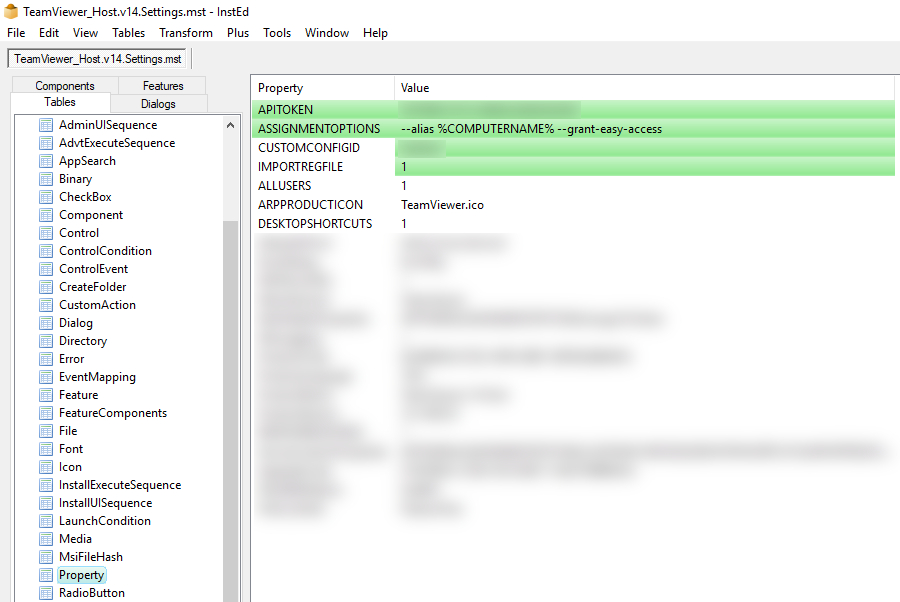
My Package starts with Killing the Teamviewer Processes using the kill process steps in the deployment section.
1 Kill TeamViewer.exe
2 Kill TeamViewer_Service.exe
3 Kill tv_w32.exe
4 Kill tv_x64.exe
I then uninstall any TeamViewer versions via the following command step.
echo product where "name like 'TeamViewer%%'" call uninstall /nointeractive|wmic && shutdown /a
TeamViewer does like to leave registry settings, so I then call another two command steps.
REG DELETE HKLM\SOFTWARE\TeamViewer /f
REG DELETE HKLM\SOFTWARE\WOW6432Node\TeamViewer /f
After this I then run the following install command.
msiexec.exe /i "{PackageShare}\Teamviewer\MSI\TeamViewer_Host.v14.msi" /norestart /qn TRANSFORMS="{PackageShare}\Teamviewer\MSI\TeamViewer_Host.v14.Settings.mst"
As per the attached screenshot above, you can see the way the Transform file is configured. This was to help ensure that the correct ID's were being passed through and not needing to use that config app. I am not having to stop or start firewalls or anything like that. Hopefully it helps.
All you have to do is have the TeamViewer_Settings.reg in the same directory as the installer, if you that hat IMPORTREG option enabled in the MST (Transform File).
New to Lansweeper?
Try Lansweeper For Free
Experience Lansweeper with your own data. Sign up now for a 14-day free trial.
Try Now- Value does not fall within the expected range in Deployment Packages
- The assets keep disappearing after I update to the latest version 11.5.1. in General Discussions
- Relations - Lansweeper Site in General Discussions
- New beta capability - Discover more asset details using Network Discovery, the future of Lansweeper in Product Discussions
- Uninstall and update VLC media player in Product Discussions
