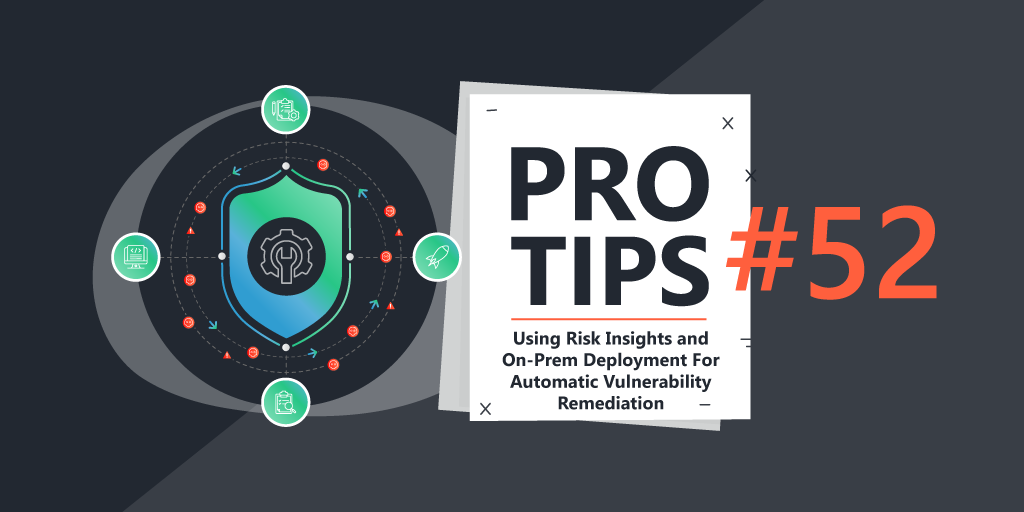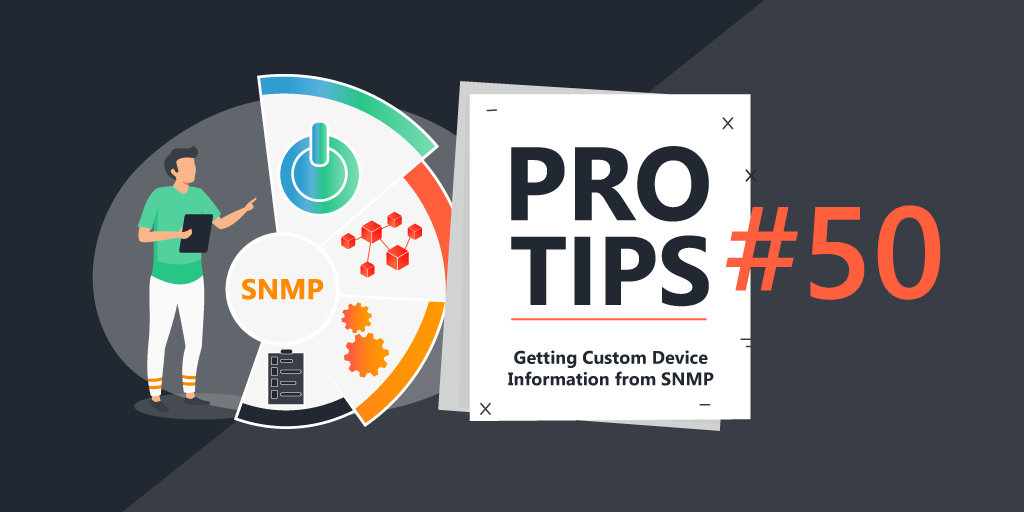Pro Tips with Esben #27
This week we take a look at scanning duration, scanning threads, and a way to see which scanning server should be able to make outbound connections.
As mentioned in part 1 a few weeks ago, adding additional scanning servers allows you to customize your Lansweeper installation a lot more. This includes the options to do better load balancing. In addition to that, some functionalities can only be assigned to one scanning server, like syncing with Lansweeper cloud, the auto-update, and a few more.
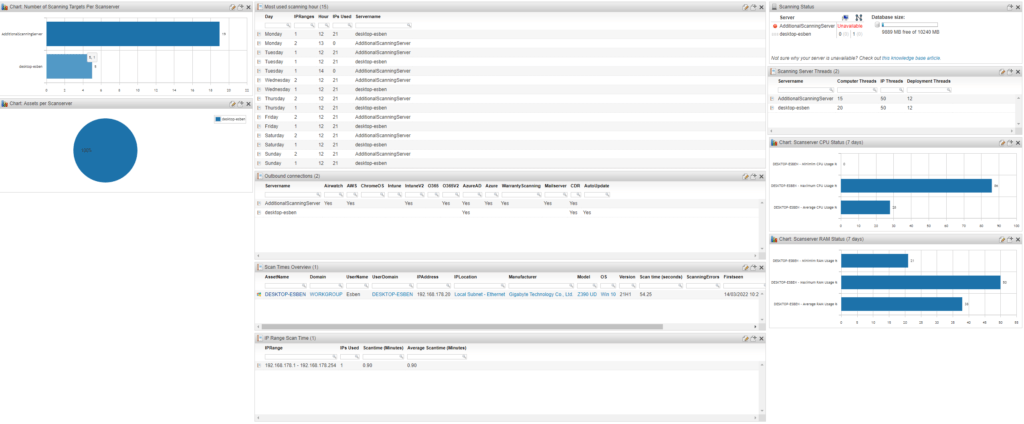
IP & Computer Threads
One of the lesser-known configurations of Lansweeper are the IP and Computer threads. These can significantly impact the performance and speed of scanning an environment.
IP threads determine how many IP addresses the scanning server handles simultaneously. These IP threads are in charge of not only pinging the IP addresses but also probing ports and more that lead to asset type identification and more.
Computer threads are specifically for scanning Windows assets. They perform the bulk of the Windows scanning and determine how many Windows assets can be scanned simultaneously.
Deployment Threads are used as the name suggests, for deployments. Similar to the other threads, it determines how many simultaneous deployments can be done.
By increasing the number of threads, you can decrease the time it takes to scan your environment. Setting it too high, might adversely affect performance as it will require more resources from the host server. Also, the SQL server has a simultaneous connection limit of 100 by default, so keep that in mind.
You can use the following report to list your scanning threads per scan server and add it to your scanning server overview dashboard.
Scan Times
Every Windows asset has data on how long each component took to get scanned. Using this data, we’re able to paint a good picture of the overall scanning duration for Windows assets. Additionally, we’re able to continue this to IP Ranges (looking at Windows assets only within the IP Range).
I’ve created two reports using this data. The first is a list of all Windows assets where the scanning takes more than 1 minute. This isn’t to say that all assets in that list are a problem, but simply to give you an overview of assets that do take longer to scan so you can spot potential issues.
The second report is focused on IP Ranges and how long the Windows assets in those ranges take to scan. It’s one metric to give an estimation of the scanning duration required for an IP Range, but it does only provide data on Windows assets.
Outgoing Connections
The last topic today is about outgoing connections. As Lansweeper expands and integrates with more technologies, it relies more and more on outside connections. These might show up in your firewall so knowing which outside connections are being made from your scanning servers might be an interesting fact. Additionally, a firewall could theoretically block these features so it’s useful information to know.
The following features are checked by the report:
- AWS
- Azure
- Azure AD
- Chrome OS
- Airwatch
- O365 (+ Microsoft 365)
- Intune
- Warranty Scanning
- Auto-update
- CDR
- Mail server