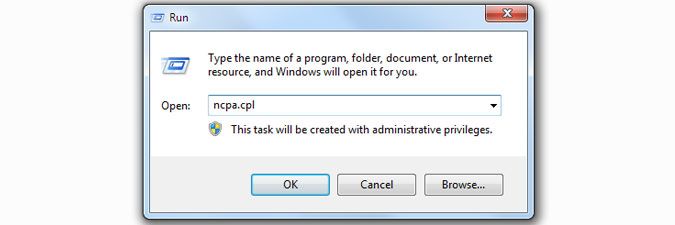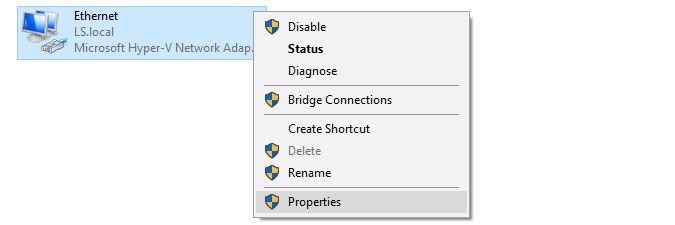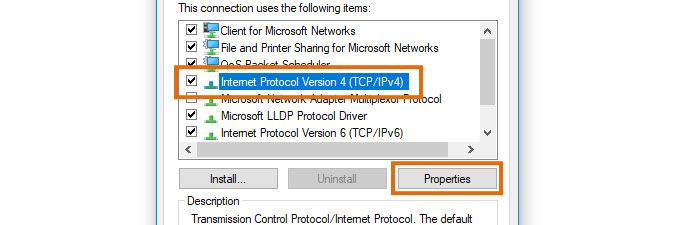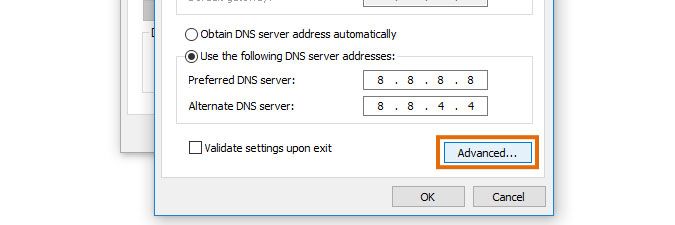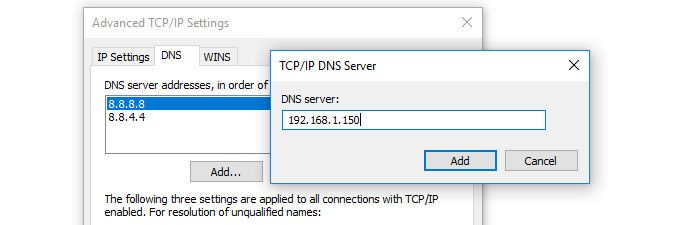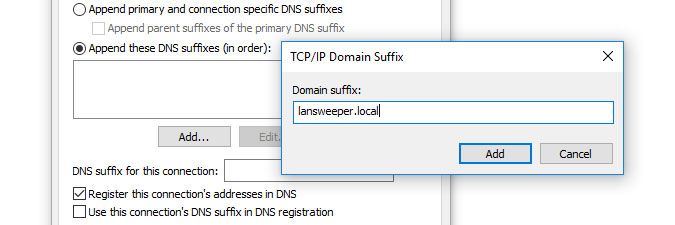- Lansweeper Community
- Knowledge Center
- Knowledge Base
- Scanning your network
- Scan untrusted domains
- Subscribe to RSS Feed
- Bookmark
- Subscribe
- Printer Friendly Page
- Report Inappropriate Content
- Article History
- Subscribe to RSS Feed
- Bookmark
- Subscribe
- Printer Friendly Page
- Report Inappropriate Content
on
11-14-2012
07:30 PM
- edited on
10-31-2023
09:40 AM
by
Nils
![]()
This page explains how you can scan an untrusted domain using Lansweeper by following a couple of steps.
If you'd like to submit a domain for scanning other than the one your Lansweeper server is located in and there is no trust between these two domains, you will need to ensure that your Lansweeper server can correctly resolve the domain you're trying to scan. Follow these steps to scan an untrusted domain:
- On your Lansweeper server, open your Start menu and select Run.
- In the input box, type ncpa.cpl and select OK.
- Right-click your network connection and select Properties.
- Select Internet Protocol Version 4 (TCP/IPv4) and select Properties.
- Click the Advanced... button and select the DNS tab.
- Select the upper Add... button in the DNS tab, enter the DNS server of the untrusted domain you'd like to scan and click Add.
- Tick Append these DNS suffixes (in order), select Add..., enter the DNS suffix of the untrusted domain you'd like to scan and click Add.
- Submit the untrusted domain for scanning as normal, e.g. by following the instructions in this knowledge base article.
New to Lansweeper?
Try Lansweeper For Free
Experience Lansweeper with your own data. Sign up now for a 14-day free trial.
Try NowNew to Lansweeper?
Try Lansweeper For Free
Experience Lansweeper with your own data. Sign up now for a 14-day free trial.
Try Now