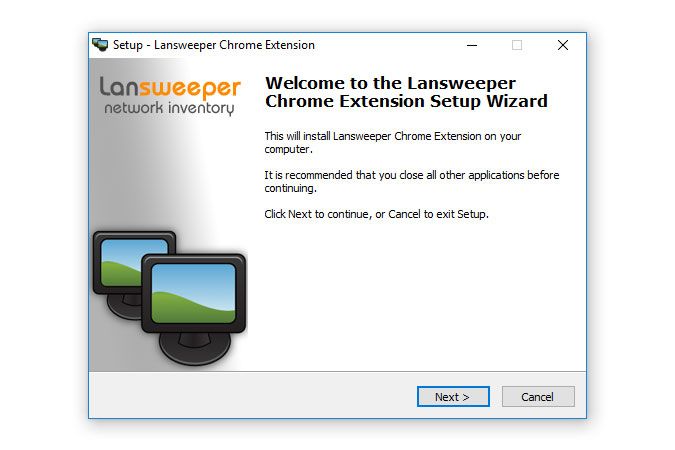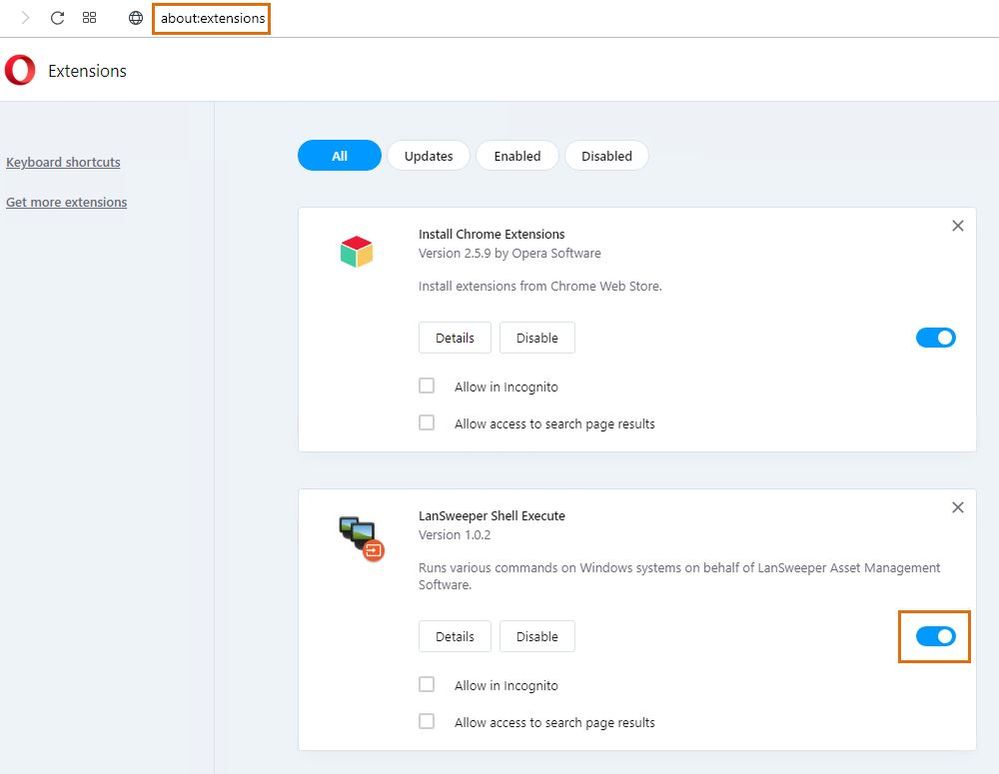This website uses cookies. By clicking Accept, you consent to the use of cookies. Click Here to learn more about how we use cookies.
Turn on suggestions
Auto-suggest helps you quickly narrow down your search results by suggesting possible matches as you type.
- Lansweeper Community
- Knowledge Center
- Knowledge Base
- Actions
- Configure Opera to run actions
Options
- Subscribe to RSS Feed
- Bookmark
- Subscribe
- Printer Friendly Page
- Report Inappropriate Content
Susan_A
Lansweeper Alumni
Options
- Article History
- Subscribe to RSS Feed
- Bookmark
- Subscribe
- Printer Friendly Page
- Report Inappropriate Content
on
11-01-2021
07:30 PM
- edited on
03-23-2023
10:29 AM
by
Nils
![]()
To run asset and user actions from Lansweeper, Opera needs to be configured correctly.
Opera is a Chromium-based web browser. Lansweeper has a Chromium extension that can be installed in browsers like Opera to allow for the execution of asset and user actions. However, you'll first need to configure Opera to allow for the installation of Chromium extensions.
The commands of asset and user actions are Windows-based, so you must be using Opera on a Windows computer to run actions.
- Download and run this Lansweeper Chromium extension installer and select Next. The executable adds a Lansweeper folder with the Chromium extension components to your computer.
- Restart Opera and browse to this Chrome Web Store link.
- Select Add to Opera to install the Lansweeper extension.
- Select Add extension in the confirmation pop-up.
- Make sure the extension is enabled. Enter "about:extensions" in Opera's address bar, select Enter and enable the extension, if it's not already enabled.
No ratings
New to Lansweeper?
Try Lansweeper For Free
Experience Lansweeper with your own data. Sign up now for a 14-day free trial.
Try NowNew to Lansweeper?
Try Lansweeper For Free
Experience Lansweeper with your own data. Sign up now for a 14-day free trial.
Try Now