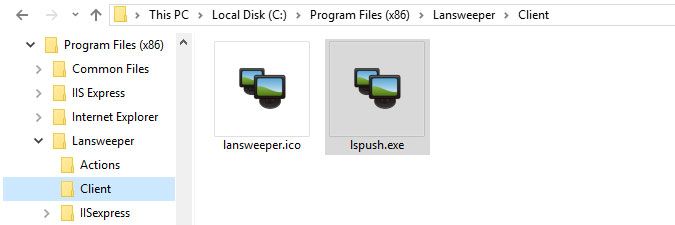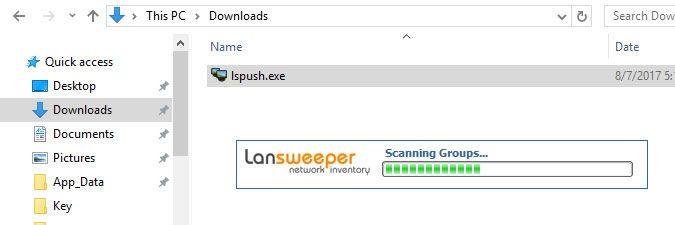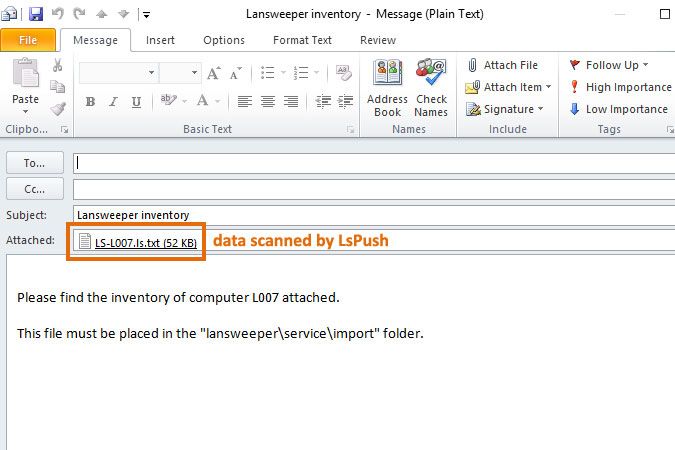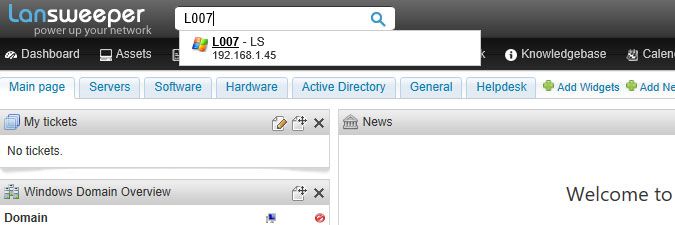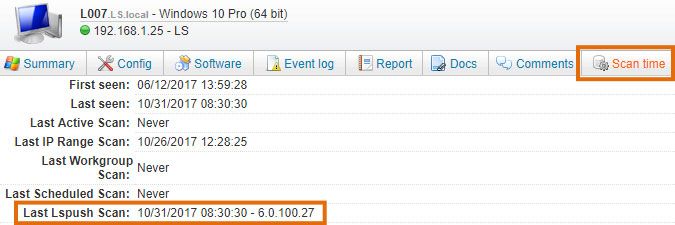- Lansweeper Community
- Knowledge Center
- Knowledge Base
- Scanning your network
- Scan individual Windows computers with the LsPush ...
- Subscribe to RSS Feed
- Bookmark
- Subscribe
- Printer Friendly Page
- Report Inappropriate Content
- Article History
- Subscribe to RSS Feed
- Bookmark
- Subscribe
- Printer Friendly Page
- Report Inappropriate Content
on
09-26-2017
08:30 PM
- edited on
02-06-2024
12:10 PM
by
Nils
![]()
This page explains how you can scan individual Windows computers with LsPush.
Lansweeper includes several scanning methods to scan the assets in your network. You can scan the Linux, Unix, Mac and Windows computers, VMware servers and other devices in your network without installing any Lansweeper software on the machines you're scanning.
For Windows computers, however, you can choose to perform your scans with a scanning agent. Lansweeper's scanning agent is called LsPush. One of the ways it can be implemented is by using a scheduled task. LsPush is a small executable that scans the computer locally when run on a Windows computer. LsPush cannot and does not need to be installed on the computer you're scanning. The LsPush executable must simply be executed on the computer whenever you want to scan the machine. The LsPush scan results can be sent directly to your Lansweeper server for automatic processing or stored in a file that can be imported into your Lansweeper installation later on.
There are many ways to run LsPush on your machines. Any process that can run the LsPush executable, preferably with a parameter, can trigger LsPush scans of your machines. For instance, LsPush scans can be fully automated by integrating the scanning agent into logon scripts, group policies, or scheduled tasks.
This article explains what the most basic way is to scan a Windows computer using LsPush, i.e. by manually running the executable. This scanning approach can be useful if you have a stock computer for instance that you quickly want to scan without fully deploying it in your network.
Scanning individual Windows computers with LsPush
To scan individual Windows computers with the LsPush scanning agent, follow these steps:
- On the machine hosting your Lansweeper installation, browse to
Program Files (x86)\Lansweeper\Clientand copy the LsPush executable contained within.
When you update your Lansweeper installation, the latest version of the LsPush executable is automatically added to the Client folder on your Lansweeper server. Make sure to use the latest LsPush executable to scan your machines, as scanning with old agents can cause incomplete data to be returned. If you have just updated Lansweeper and are scanning with LsPush in a logon script, group policy or scheduled task, copy the up-to-date LsPush to any folder referenced by your script, policy or task. - Paste the LsPush executable into any folder on the Windows computer you want to scan.
-
Double-click the LsPush executable to run it. LsPush will perform a full local scan of the machine it's running on, as you can see by the on-screen progress bar. The scan may take a short while to complete. Once the scan has completed, LsPush opens the default email program configured on the computer and attaches the scan results as a text file to a draft email. This is so you can easily send the results to whoever is managing your Lansweeper installation.
If there is no default email program configured on the computer, you may see errors similar to the ones below, but you can still find the scan results as a text file in the
%localappdata%\Temp\lspushfolder on the scanned computer. This folder is automatically opened when you close the error messages below.There is no email program associated to perform the requested action. Please install an email program or, if one is already installed, create an association in the Default Programs control panel. One or more unspecified errors occurred; no message was sent.LsPush files are compressed and hence not human-readable in their raw form. The Lansweeper scanning service decompresses and reads the data when the files are imported. - Without making any changes to the text file generated by LsPush, place it in
Program Files (x86)\Lansweeper\Service\importon the machine hosting your Lansweeper installation. If your Lansweeper installation is spread out over several machines, you can find the folder on the machine hosting the Lansweeper Server service instead.Do not make any changes to the extension or contents of the file generated by LsPush prior to placing it in the import folder. File changes can cause import failures. - Wait for the text file generated by LsPush to disappear from the import folder, indicating that the import process has completed.
-
Search for the name of the scanned computer in the web console search bar, which takes you to the machine's Lansweeper webpage. The Scan time tab of the machine's asset page should also indicate an LsPush scan has taken place.
If the search bar finds no asset for the scanned computer, the import may have failed for any of the following reasons: you've reached your Lansweeper license's asset limit, your Lansweeper database is full, the Windows computer is excluded from scanning, the text file generated by LsPush was modified by an anti-virus scanner or other program.
Was this post helpful? Select Yes or No below!
Did you have a similar issue and a different solution? Or did you not find the information you needed? Create a post in our Community Forum for your fellow IT Heroes!
More questions? Browse our Quick Tech Solutions.
New to Lansweeper?
Try Lansweeper For Free
Experience Lansweeper with your own data. Sign up now for a 14-day free trial.
Try NowNew to Lansweeper?
Try Lansweeper For Free
Experience Lansweeper with your own data. Sign up now for a 14-day free trial.
Try Now