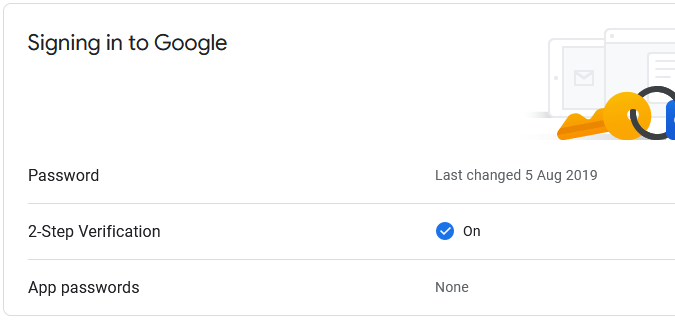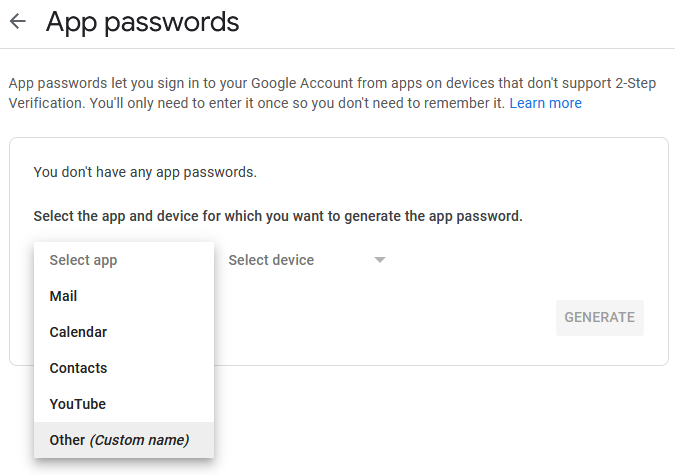- Lansweeper Community
- Knowledge Center
- Knowledge Base
- Reporting
- Configure Gmail to send alert and ticket emails
- Subscribe to RSS Feed
- Bookmark
- Subscribe
- Printer Friendly Page
- Report Inappropriate Content
- Article History
- Subscribe to RSS Feed
- Bookmark
- Subscribe
- Printer Friendly Page
- Report Inappropriate Content
on
05-19-2022
08:30 PM
- edited
Monday
by
Nils
![]()
This page explains how you can configure your Gmail settings to use Gmail as a mail server in Lansweeper, either for helpdesk ticketing or for email alerts.
Lansweeper On-premises includes a helpdesk ticketing system that allows you to receive and respond to tickets via email. In addition, email can also be used in Lansweeper to send report and event log alerts.
From June 2022 onward, Google no longer allows applications like Lansweeper to sign into Gmail using your email account and account password. Instead, two-factor authentication and an app password should be set up in your Google account.
Configure Gmail settings
- Log into your Google account and browse to your security settings. You can do so directly by clicking this link: https://myaccount.google.com/security.
- In the Signing in to Google section of the page, select 2-Step Verification if not already enabled.
- Select Get started button and enter your account password again as instructed.
Follow the on-screen instructions to link your phone to your email account as a second factor of authentication. Don't forget to enable two-factor authentication once your phone has been verified. - Go back to your Google security settings. You can do so directly by going to https://myaccount.google.com/security.
- In the Signing in to Google section of the page, select App passwords. You can do so directly by going to https://myaccount.google.com/apppasswords.
- Enter your account password again as instructed.
- In the Select app drop-down menu, choose Other (Custom name).
- Submit "Lansweeper" or another descriptive name for your app and select Generate. Copy the app password displayed in the resulting pop-up and select Done.
- You are now ready to use your newly generated app password in Lansweeper. When setting up your helpdesk mail server under Configuration > E-mail Settings or your email alert server under Configuration > E-mail Alerts:
- Choose Gmail from the Select standard configuration drop-down menu.
- Submit your email address in the User field.
- Submit your app password, not your Google account password, in the Password field.
- Submit any other required settings.
New to Lansweeper?
Try Lansweeper For Free
Experience Lansweeper with your own data. Sign up now for a 14-day free trial.
Try NowNew to Lansweeper?
Try Lansweeper For Free
Experience Lansweeper with your own data. Sign up now for a 14-day free trial.
Try Now