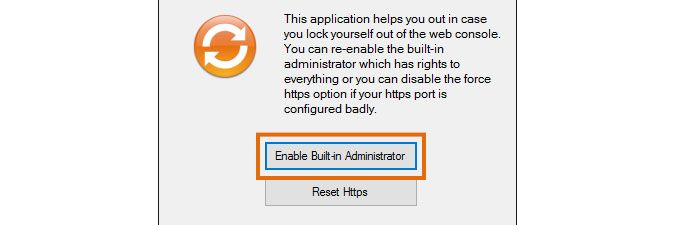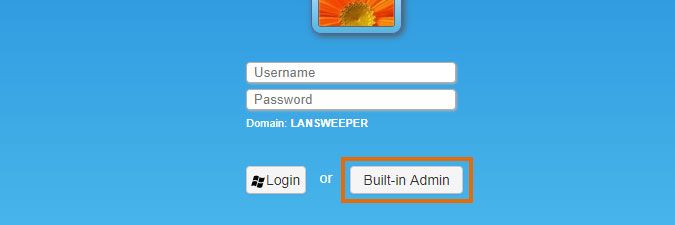- Lansweeper Community
- Knowledge Center
- Knowledge Base
- Troubleshooting your installation
- Locked out of the web console
- Subscribe to RSS Feed
- Bookmark
- Subscribe
- Printer Friendly Page
- Report Inappropriate Content
- Article History
- Subscribe to RSS Feed
- Bookmark
- Subscribe
- Printer Friendly Page
- Report Inappropriate Content
on
04-17-2016
08:30 PM
- edited on
08-04-2023
02:05 PM
by
Nils
![]()
This page explains how to regain access if you're accidentally locked out of certain parts of the Lansweeper Classic web console, or the console as a whole.
If you perform a new Lansweeper installation, you are presented with a First Run Wizard upon accessing the web console for the first time. Any subsequent times you access the console, you are presented with a login screen.
By default, you can log in with full access to all areas of the web console by browsing to the web console URL and using the Built-in Admin user that you configured in the First Run Wizard. Website access can also be restricted however, by following these instructions.
Should you accidentally lock yourself out of certain parts of the web console (e.g. the Configuration tab) or the web console entirely:
- Make sure authentication is disabled in your web server settings. The exact procedure you should follow to disable authentication depends on the web server you are using.
- If you are using the default IIS Express web server, run the ExpressAuthentication tool on your Lansweeper server, choose Anonymous Access and click the Change button.
Program Files (x86)\Lansweeper\IISexpress\ExpressAuthentication.exe -
If you are using the IIS web server, run the IIS Manager (inetmgr) tool on your Lansweeper server, select your Lansweeper website on the left and go to the Authentication menu. Right-click Anonymous Authentication and choose Enable, right-click Windows Authentication and choose Disable.
-
If you are using the old UltiDev web server, which is no longer offered in our installer, run the UWS.Explorer tool on your Lansweeper server, select your Lansweeper website on the left and then the Authentication tab. Choose Anonymous under Authentication Types and select Save Config Changes button.
Program Files (x86)\UltiDev\Web Server\UWS.Explorer.exe
- If you are using the default IIS Express web server, run the ExpressAuthentication tool on your Lansweeper server, choose Anonymous Access and click the Change button.
- Run the ResetWebUserRoles tool on your Lansweeper server and select Enable Built-in Administrator. When enabling the Built-in Administrator account again, you will be asked to provide a username and password for the account.
Program Files (x86)\Lansweeper\Service\ResetWebUserRoles.exe - Restart your web browser. You should see the login screen now when browsing to the Lansweeper web console. If you submit your built-in admin username and password and select Built-in Admin, you are logged in with full access to all areas of the web console.
Was this post helpful? Select Yes or No below!
Did you have a similar issue and a different solution? Or did you not find the information you needed? Create a post in our Community Forum for your fellow IT Heroes!
More questions? Browse our Quick Tech Solutions.
New to Lansweeper?
Try Lansweeper For Free
Experience Lansweeper with your own data. Sign up now for a 14-day free trial.
Try NowNew to Lansweeper?
Try Lansweeper For Free
Experience Lansweeper with your own data. Sign up now for a 14-day free trial.
Try Now