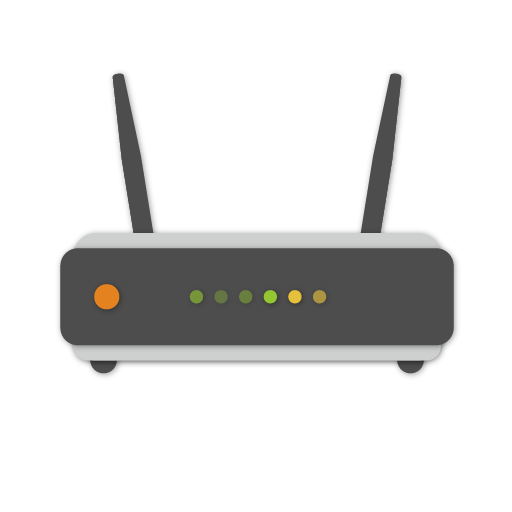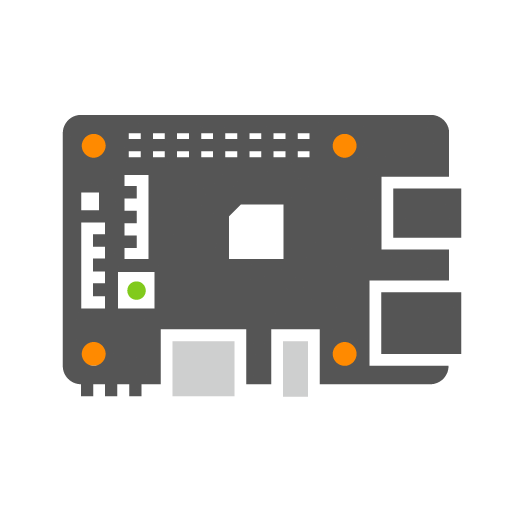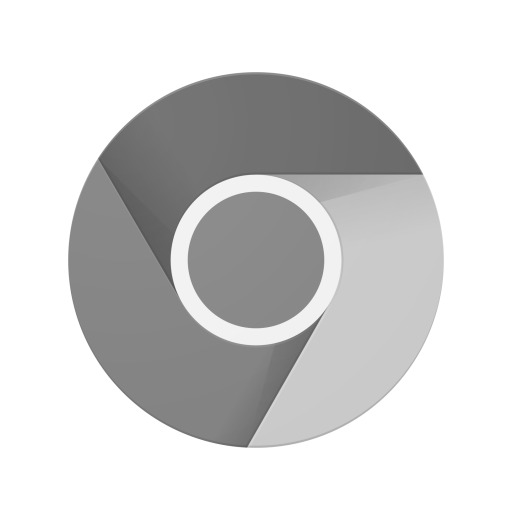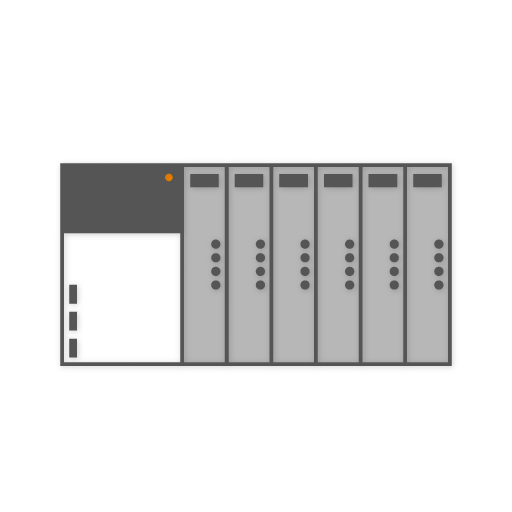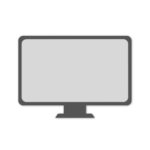
Monitor
Lansweeper treats the monitors in your network as separate devices with their own asset page. Because a monitor does not directly connect to your network, Lansweeper adds it as an asset when it scans the connected Windows computer. Lansweeper finds this information in the computer’s registry. Additionally, Lansweeper enriches the data using the device catalog if possible (and enabled).
Scanned monitor information
Like with most other devices Lansweeper will retrieve the basic information from your monitor, including but not limited to:- Asset type
- Device description
- Manufacturer
- Model
- Serial number
- Screen dimensions
- Screen Resolution
- Panel type
- Additional features
- USB hub information
- Connections information
- Power usage data