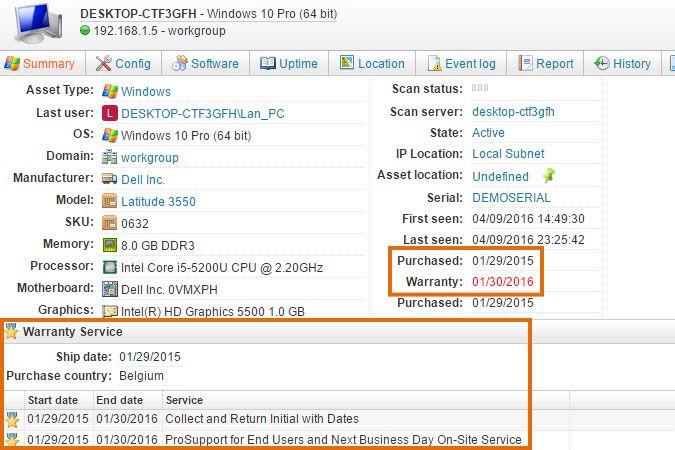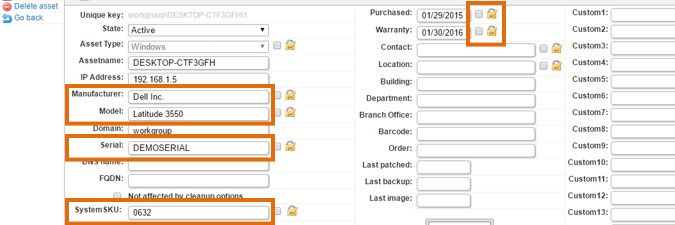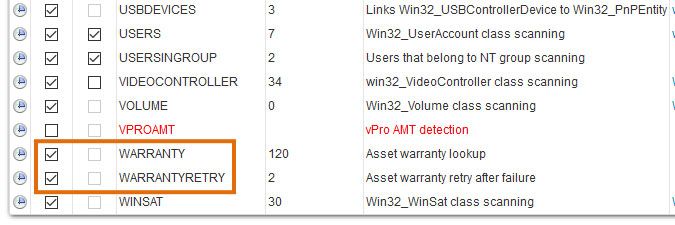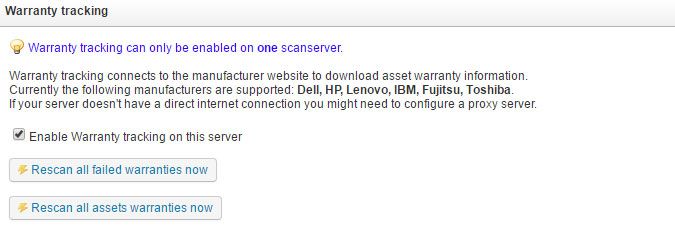- Lansweeper Community
- Knowledge Center
- Knowledge Base
- Scanning your network
- Automated warranty check for Dell, Fujitsu, IBM, L...
- Subscribe to RSS Feed
- Bookmark
- Subscribe
- Printer Friendly Page
- Report Inappropriate Content
- Article History
- Subscribe to RSS Feed
- Bookmark
- Subscribe
- Printer Friendly Page
- Report Inappropriate Content
on
04-08-2016
08:30 PM
- edited on
09-05-2023
02:29 PM
by
Nils
![]()
Lansweeper performs an automated warranty check and warranty scanning for assets whose manufacturer is Dell, Fujitsu, IBM, Lenovo or Toshiba/Dynabook. Specifically, it tries to retrieve warranty details like purchase date, warranty expiration date, ship date, purchase country and purchased warranty products. It does this by first retrieving the manufacturer, model, serial and in some cases system SKU from the assets themselves and then submitting this information on the manufacturer's website.
Scanned warranty information is listed in the Summary tab of individual asset pages and in built-in warranty reports within the Reports menu of the web console. When Lansweeper first scans an asset, it tries to retrieve the asset's warranty details from the manufacturer's website. An asset's warranty info is automatically rescanned every 4 months or (if a previous scan failed) every 2 days. You can also manually trigger a warranty scan for Dell, Fujitsu, IBM, Lenovo and Toshiba/Dynabook assets.
As the HP Warranty API can no longer be used, Lansweeper is unable to fetch warranty information from HP devices.
Setting up a warranty check
To trigger a warranty check for Dell, Fujitsu, IBM, Lenovo or Toshiba/Dynabook, follow these steps:
- If you have not already done so, update to the latest Lansweeper release by following the instructions in this knowledge base article. You can verify whether you are on the latest release by clicking the Check for Updates now button in the Configuration > Your Lansweeper License section of the web console.
Don't skip this step. As the manufacturers supported for warranty scanning change their websites on a regular basis, our warranty scanning procedures are updated on a regular basis as well. You should always update to the most recent Lansweeper release before attempting a warranty scan. -
Make sure all fields required for submission on the manufacturers' websites are filled in when looking at your assets' Lansweeper webpages. The assets' manufacturers should be set to Dell, Fujitsu, IBM, Lenovo or Toshiba and their serial numbers should be filled in.
For IBM assets, the model is required and for Lenovo assets the system SKU is required. -
Make sure your assets' purchase and warranty date fields are not locked, as this will prevent the data in the fields from being overwritten during scanning. The fields should be unlocked by default, but someone may have manually locked them. Select Edit asset in the left pane of an individual asset page, under Asset options, and make sure the checkboxes next to the Purchased and Warranty fields are unchecked.
-
Make sure the WARRANTY and WARRANTYRETRY items are enabled for scanning in the Scanning > Scanned Item Interval section of the web console, though they should be enabled by default.
-
Make sure your Lansweeper scanning server can access the internet, as warranty information is retrieved online from the manufacturers' websites.
-
If you are using a proxy server to access the internet, add your proxy settings in the Proxy Server section of the Configuration > Server Options page in the web console. Your proxy server should allow access to the URLs below. Sub-links of these URLs are used to retrieve warranty information. From Lansweeper version 6.0.100.0 onward, there is a Timeout setting in your proxy configuration to determine how long the proxy server should wait for a response from the manufacturer URLs.
https://support.dynabook.com/support/ (for Toshiba, which rebranded to Dynabook)
The links used by warranty scanning are hard coded into the scanning service and cannot be customized. If a manufacturer's website changes, Lansweeper is updated to include a new warranty scanning procedure. - Make sure the Enable Warranty tracking on this server checkbox is ticked in the Warranty tracking section of the same page. If you have multiple scanning servers, you only need to enable warranty scanning on one server. That server will retrieve the warranties of all assets in your database.
-
Click the Rescan all assets warranties now button in the Warranty tracking section of the page or click the Refresh Warranty button in the left pane of individual asset pages, under Asset options. If you're scanning a lot of warranties, we recommend waiting at least an hour for all scans to complete, as the manufacturers' websites may take a while to respond. Refresh any previously opened asset pages afterwards to see updated information. Warranty scans do not show up in your scanning queue, as they're processed silently in the background.
-
If warranty information still doesn't appear in the Summary tab of individual asset pages, run this report to look for warranty scanning errors. You can add this report to your installation by following these instructions.
A common cause of warranty scanning errors is that your server is not able to reach the internet to retrieve the information. This must be resolved within your network itself by checking proxy and firewall configurations.
Was this post helpful? Select Yes or No below!
Did you have a similar issue and a different solution? Or did you not find the information you needed? Create a post in our Community Forum for your fellow IT Heroes!
More questions? Browse our Quick Tech Solutions.
New to Lansweeper?
Try Lansweeper For Free
Experience Lansweeper with your own data. Sign up now for a 14-day free trial.
Try NowNew to Lansweeper?
Try Lansweeper For Free
Experience Lansweeper with your own data. Sign up now for a 14-day free trial.
Try Now